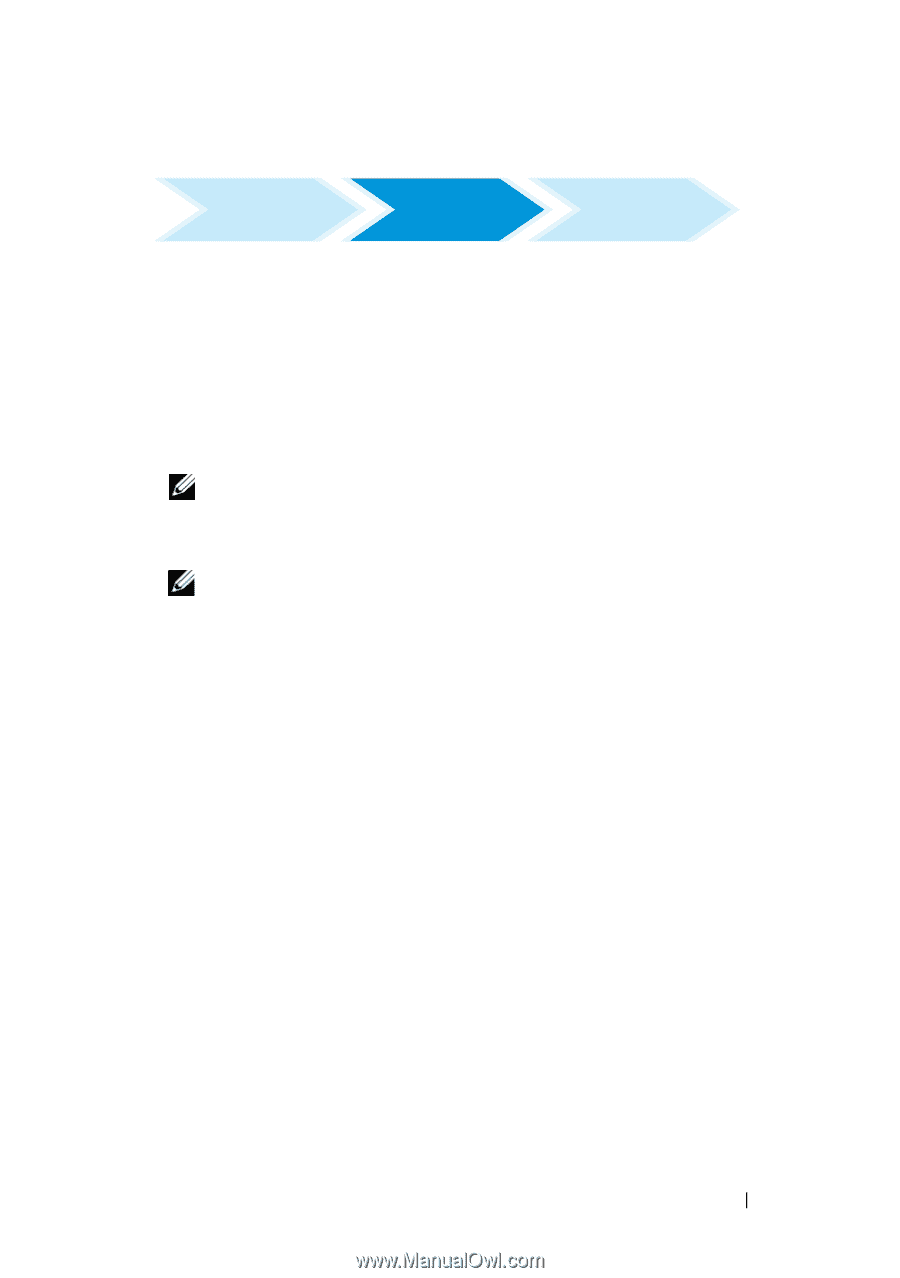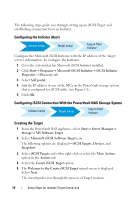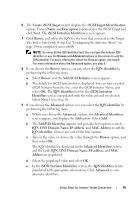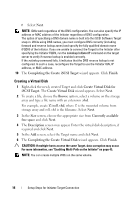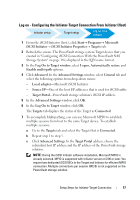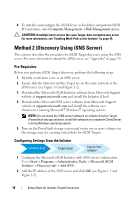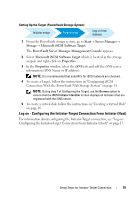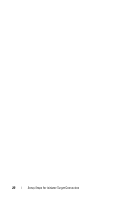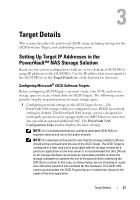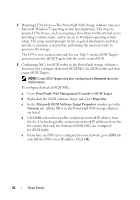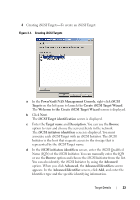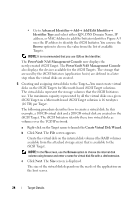Dell PowerVault 700N Dell PowerVault NAS Solution iSCSI Deployment Guide - Page 19
Setting Up the Target (PowerVault Storage System)
 |
View all Dell PowerVault 700N manuals
Add to My Manuals
Save this manual to your list of manuals |
Page 19 highlights
Setting Up the Target (PowerVault Storage System) Initiator setup Target setup Log on from Initiator 1 From the PowerVault storage system, go to Start→ Server Manager→ Storage→ Microsoft iSCSI Software Target. The PowerVault Server Manager Management Console appears. 2 Select Microsoft iSCSI Software Target which is located in the storage snap-in and right-click on Properties. 3 In the Properties window, select the iSNS tab and add the iSNS server information (DNS Name or IP address). NOTE: It is recommended that only NICs for iSCSI network are checked. 4 To create a Target, follow the instructions in "Configuring iSCSI Connection With the PowerVault NAS Storage System" on page 14. NOTE: During step 7 of Configuring the Target, use the Browse option to ensure that the iSCSI Initiator Identifier screen displays all Initiators that are registered with the iSNS server. 5 To create a virtual disk, follow the instructions in "Creating a Virtual Disk" on page 16. Log on - Configuring the Initiator-Target Connection From Initiator (Host) For information about configuring the Initiator-Target connection, see "Log on Configuring the Initiator-Target Connection From Initiator (Host)" on page 17. Setup Steps for Initiator-Target Connection 19