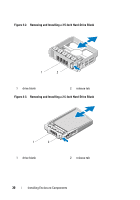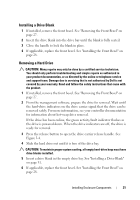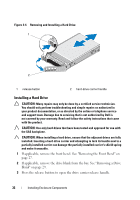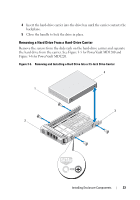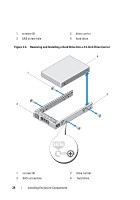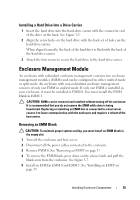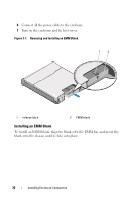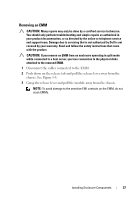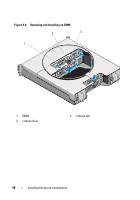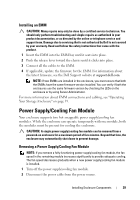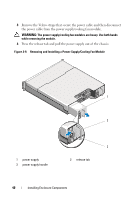Dell PowerVault MD1220 Hardware Owner's Manual - Page 35
Installing a Hard Drive Into a Drive Carrier, Enclosure Management Module, Removing an EMM Blank
 |
View all Dell PowerVault MD1220 manuals
Add to My Manuals
Save this manual to your list of manuals |
Page 35 highlights
Installing a Hard Drive Into a Drive Carrier 1 Insert the hard drive into the hard-drive carrier with the connector end of the drive at the back. See Figure 3-5. 2 Align the screw holes on the hard drive with the back set of holes on the hard-drive carrier. When aligned correctly, the back of the hard drive is flush with the back of the hard-drive carrier. 3 Attach the four screws to secure the hard drive to the hard-drive carrier. Enclosure Management Module An enclosure with redundant enclosure management contains two enclosure management modules (EMM) and can be configured in either unified mode or split mode. An enclosure with non-redundant enclosure management consists of only one EMM in unified mode. If only one EMM is installed in your enclosure, it must be installed in EMM 0. You must install the EMM blank in EMM 1. CAUTION: EMMs can be removed and installed without turning off the enclosure. It is recommended that you do not remove the EMM while data is being transferred. Replacing or installing an EMM that is connected to a host server causes it to loose communication with the enclosure and requires a reboot of the host server. Removing an EMM Blank CAUTION: To maintain proper system cooling, you must install an EMM blank in the empty slot. 1 Turn off the enclosure and host server. 2 Disconnect all the power cables connected to the enclosure. 3 Remove EMM 0. See "Removing an EMM" on page 37. 4 To remove the EMM blank, press down on the release latch and pull the blank away from the enclosure. See Figure 3-7. 5 Install an EMM in EMM 0 and EMM 1. See "Installing an EMM" on page 39. Installing Enclosure Components 35