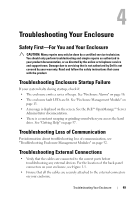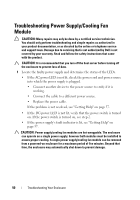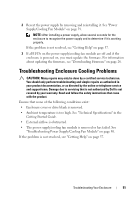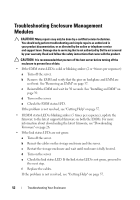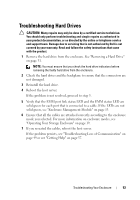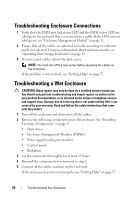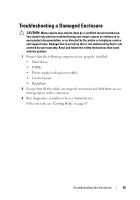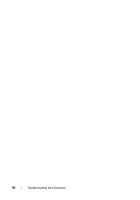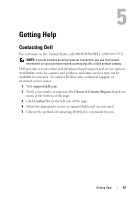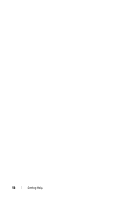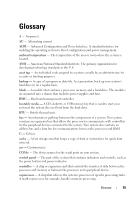Dell PowerVault MD1220 Hardware Owner's Manual - Page 54
Troubleshooting Enclosure Connections, Troubleshooting a Wet Enclosure
 |
View all Dell PowerVault MD1220 manuals
Add to My Manuals
Save this manual to your list of manuals |
Page 54 highlights
Troubleshooting Enclosure Connections 1 Verify that the EMM port link status LED and the EMM status LED are solid green for each port that is connected to a cable. If the LEDs are not solid green, see "Enclosure Management Module" on page 13. 2 Ensure that all the cables are attached correctly according to enclosure mode you selected. For more information about enclosure modes, see "Operating Your Storage Enclosure" on page 19. 3 If you reseated cables, reboot the host server. NOTE: You must turn off the host server before reseating the cables on the enclosure. If the problem is not resolved, see "Getting Help" on page 57. Troubleshooting a Wet Enclosure CAUTION: Many repairs may only be done by a certified service technician. You should only perform troubleshooting and simple repairs as authorized in your product documentation, or as directed by the online or telephone service and support team. Damage due to servicing that is not authorized by Dell is not covered by your warranty. Read and follow the safety instructions that came with the product. 1 Turn off the enclosure and disconnect all the cables. 2 Remove the following components from the enclosure. See "Installing Enclosure Components" on page 27. • Hard drives • Enclosure Management Modules (EMMs) • Power supply/cooling fan modules • Control panel • Backplane 3 Let the system dry thoroughly for at least 24 hours. 4 Reinstall the components you removed in step 2. 5 Connect all the cables and turn on the enclosure. If the enclosure does not start properly, see "Getting Help" on page 57. 54 Troubleshooting Your Enclosure