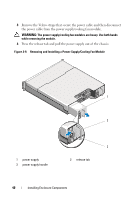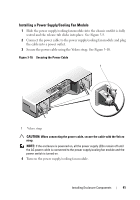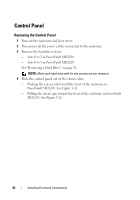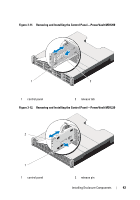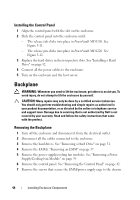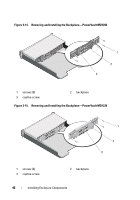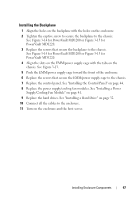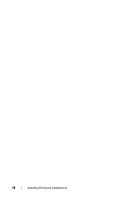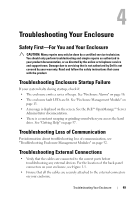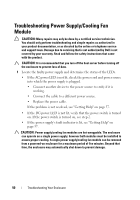Dell PowerVault MD1220 Hardware Owner's Manual - Page 45
for PowerVault MD1220., Remove the screws that secure the backplane and pull the backplane out
 |
View all Dell PowerVault MD1220 manuals
Add to My Manuals
Save this manual to your list of manuals |
Page 45 highlights
8 Grasp the cage removal ring at the bottom center of the enclosure and pull the EMM/power supply cage toward the back of the chassis. See Figure 3-13. 9 Lift the EMM/power supply cage away from the chassis. See Figure 3-13. 10 Loosen the captive screw that secures the backplane to the chassis. See Figure 3-14 for PowerVault MD1200 or Figure 3-15 for PowerVault MD1220. 11 Remove the screws that secure the backplane and pull the backplane out of the enclosure. See Figure 3-14 for PowerVault MD1200 or Figure 3-15 for PowerVault MD1220. Figure 3-13. Removing and Installing the EMM/Power Supply Cage 2 1 EMM/power supply cage 1 2 screws (6) Installing Enclosure Components 45

Installing Enclosure Components
45
8
Grasp the cage removal ring at the bottom center of the enclosure and pull
the EMM/power supply cage toward the back of the chassis. See
Figure 3-13.
9
Lift the EMM/power supply cage away from the chassis. See Figure 3-13.
10
Loosen the captive screw that secures the backplane to the chassis. See
Figure 3-14 for PowerVault MD1200 or Figure 3-15 for PowerVault
MD1220.
11
Remove the screws that secure the backplane and pull the backplane out
of the enclosure. See Figure 3-14 for PowerVault MD1200 or Figure 3-15
for PowerVault MD1220.
Figure 3-13.
Removing and Installing the EMM/Power Supply Cage
1
EMM/power supply cage
2
screws (6)
1
2