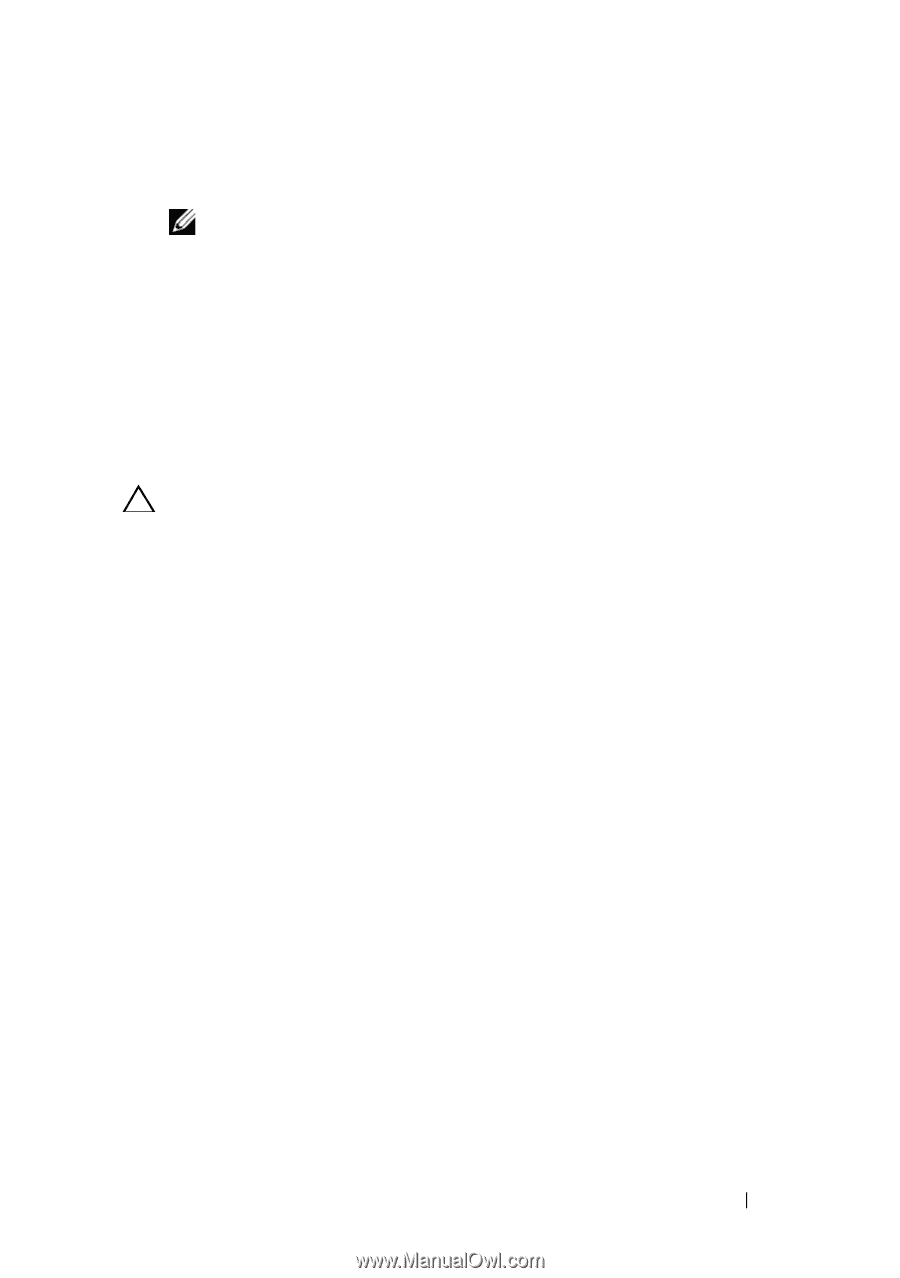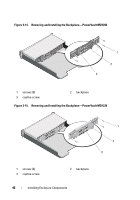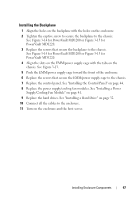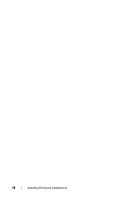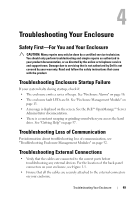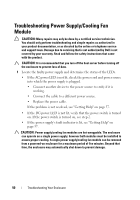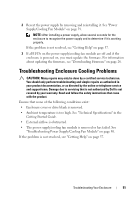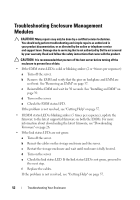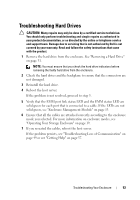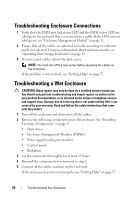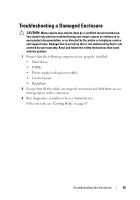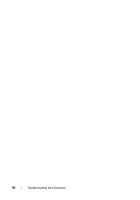Dell PowerVault MD1220 Hardware Owner's Manual - Page 51
Troubleshooting Enclosure Cooling Problems
 |
View all Dell PowerVault MD1220 manuals
Add to My Manuals
Save this manual to your list of manuals |
Page 51 highlights
2 Reseat the power supply by removing and reinstalling it. See "Power Supply/Cooling Fan Module" on page 39. NOTE: After installing a power supply, allow several seconds for the enclosure to recognize the power supply and to determine if it is working properly. If the problem is not resolved, see "Getting Help" on page 57. 3 If all LEDs on the power supply/cooling fan module are off and if the enclosure is powered on, you must update the firmware. For information about updating the firmware, see "Downloading Firmware" on page 26. Troubleshooting Enclosure Cooling Problems CAUTION: Many repairs may only be done by a certified service technician. You should only perform troubleshooting and simple repairs as authorized in your product documentation, or as directed by the online or telephone service and support team. Damage due to servicing that is not authorized by Dell is not covered by your warranty. Read and follow the safety instructions that came with the product. Ensure that none of the following conditions exist: • Enclosure cover or drive blank is removed. • Ambient temperature is too high. See "Technical Specifications" in the Getting Started Guide. • External airflow is obstructed. • The power supply/cooling fan module is removed or has failed. See "Troubleshooting Power Supply/Cooling Fan Module" on page 50. If the problem is not resolved, see "Getting Help" on page 57. Troubleshooting Your Enclosure 51