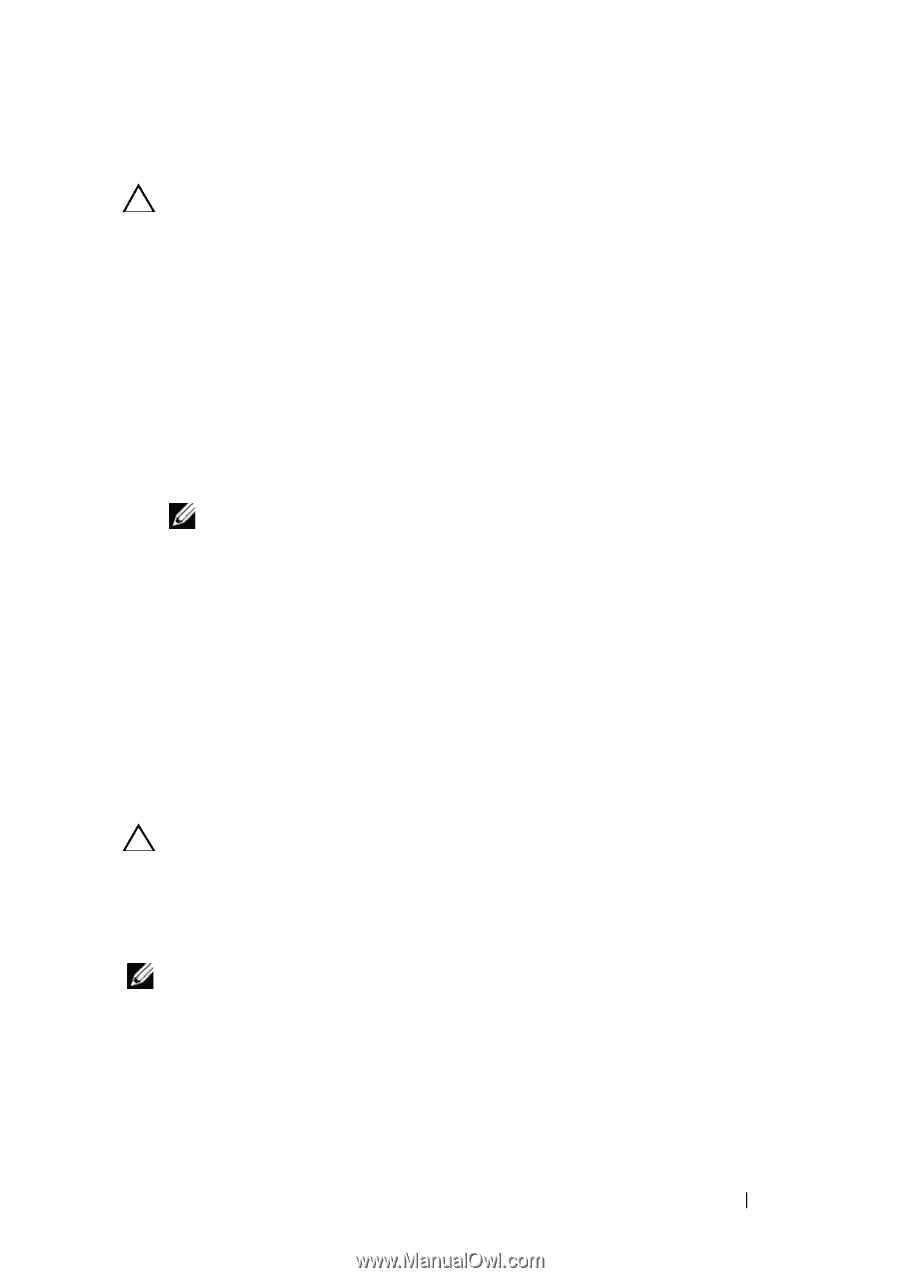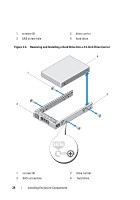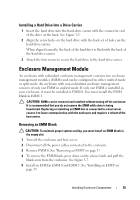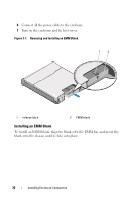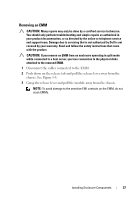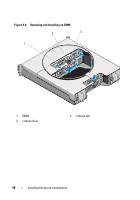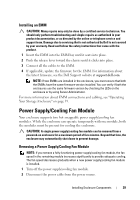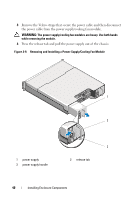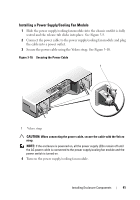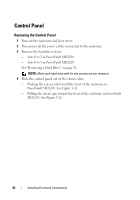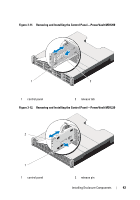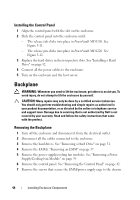Dell PowerVault MD1220 Hardware Owner's Manual - Page 39
Installing an EMM, Power Supply/Cooling Fan Module - storage
 |
View all Dell PowerVault MD1220 manuals
Add to My Manuals
Save this manual to your list of manuals |
Page 39 highlights
Installing an EMM CAUTION: Many repairs may only be done by a certified service technician. You should only perform troubleshooting and simple repairs as authorized in your product documentation, or as directed by the online or telephone service and support team. Damage due to servicing that is not authorized by Dell is not covered by your warranty. Read and follow the safety instructions that came with the product. 1 Insert the EMM into the EMM bay until it seats into place. 2 Push the release lever toward the chassis until it clicks into place. 3 Connect all the cables to the EMM. 4 If applicable, update the firmware for the EMM. For information about the latest firmware, see the Dell Support website at support.dell.com. NOTE: If two EMMs are installed in the enclosure, you must ensure that both the EMMs have the same firmware version installed. You can verify if both the enclosures use the same firmware version by checking the LEDs on the enclosure or by using Server Administrator. For more information about EMM connections and cabling, see "Operating Your Storage Enclosure" on page 19. Power Supply/Cooling Fan Module Your enclosure supports two hot-swappable power supply/cooling fan modules. While the enclosure can operate temporarily with one module, both the modules must be present for cooling the enclosure. CAUTION: A single power supply/cooling fan module can be removed from a powered-on enclosure for a maximum period of five minutes. Beyond that time, the enclosure may automatically shut down to prevent damage. Removing a Power Supply/Cooling Fan Module NOTE: If you remove a fully functioning power supply/cooling fan module, the fan speed in the remaining module increases significantly to provide adequate cooling. The fan speed decreases gradually when a new power supply/cooling fan module is installed. 1 Turn off the power supply/cooling fan module. 2 Disconnect the power cable from the power source. Installing Enclosure Components 39