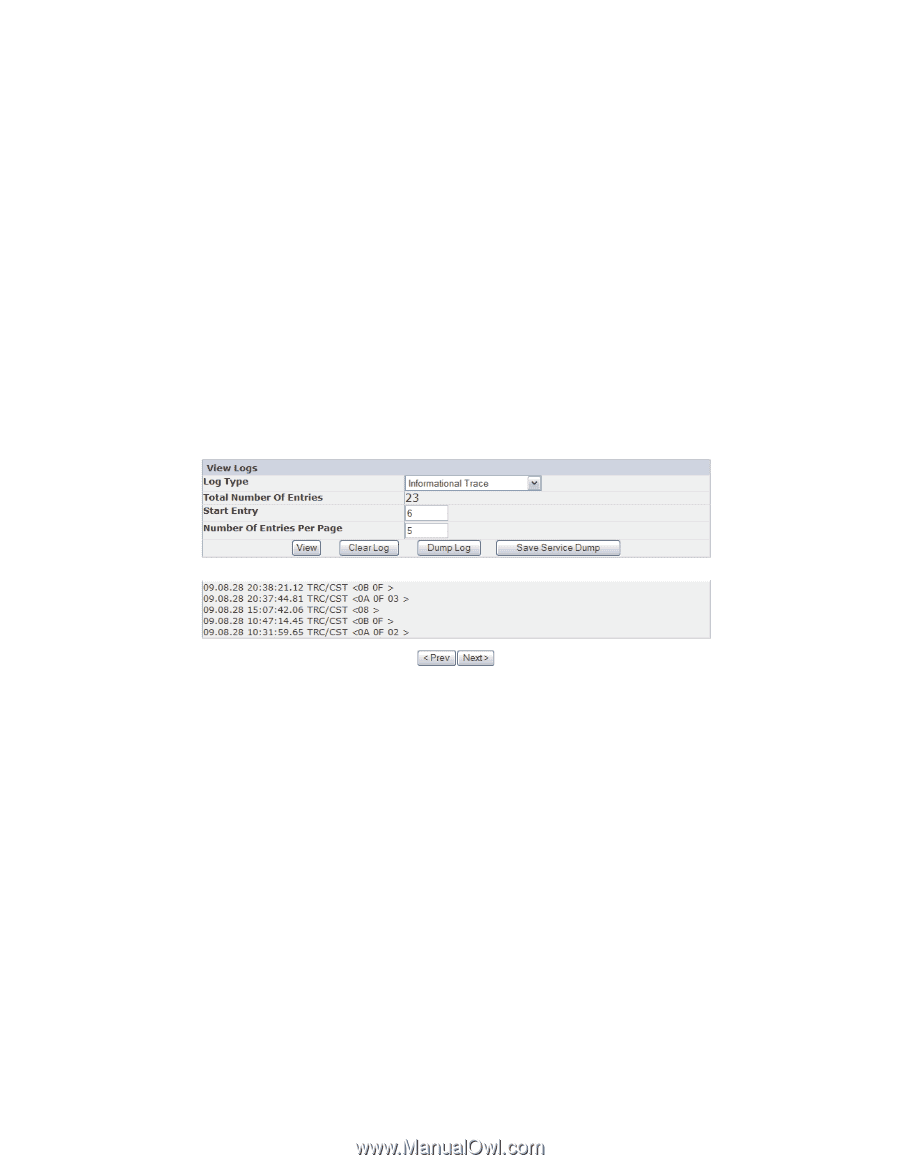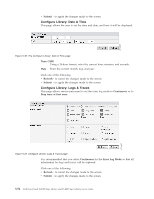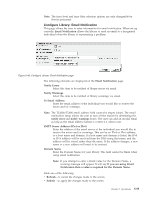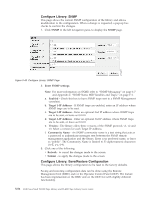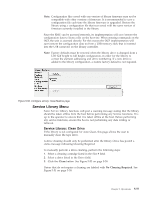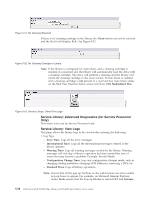Dell PowerVault TL2000 Dell Model TL2000/TL4000 Tape Library- User's Guide - Page 153
Service Library: View Drive Logs, Options, Security, Custom Level, Downloads, Automatic, Prompting
 |
View all Dell PowerVault TL2000 manuals
Add to My Manuals
Save this manual to your list of manuals |
Page 153 highlights
Options → Security → Custom Level → Downloads → Automatic Promptingfor file Downloads and File Downloads are both Enabled. v Total Number of Entries v Start Entry v Number of Entries per Page v View v Clear Log - Clears the log you are viewing v Dump Log - Dumps the log you are viewing v Save Service Dump - Creates a DPA (Dump All) log output that can be viewed or saved to a file buttons appear if the number of logs entries exceeds the number of entries per page. Click to index through the log entries. The 'Next' button will not be displayed if the log has more fewer entries than the '# of entries per page' setting. After clicking the 'Next' button, the 'Prev' button will be displayed. If the log entries fit on a single page the buttons do not appear. Figure 5-54. Service Library: View Logs page Service Library: View Drive Logs This page allows the drive logs to be viewed after selecting the following: v Log Type - Error: Logs drive error code information. - SCSI: Logs ASC/ASCQ and FSC information. v Additional Sense Code (ASC) v Additional Sense Code Qualifier (ASCQ) v Fault Symptom Code (FSC) Chapter 5. Operations 5-59 a77ug120