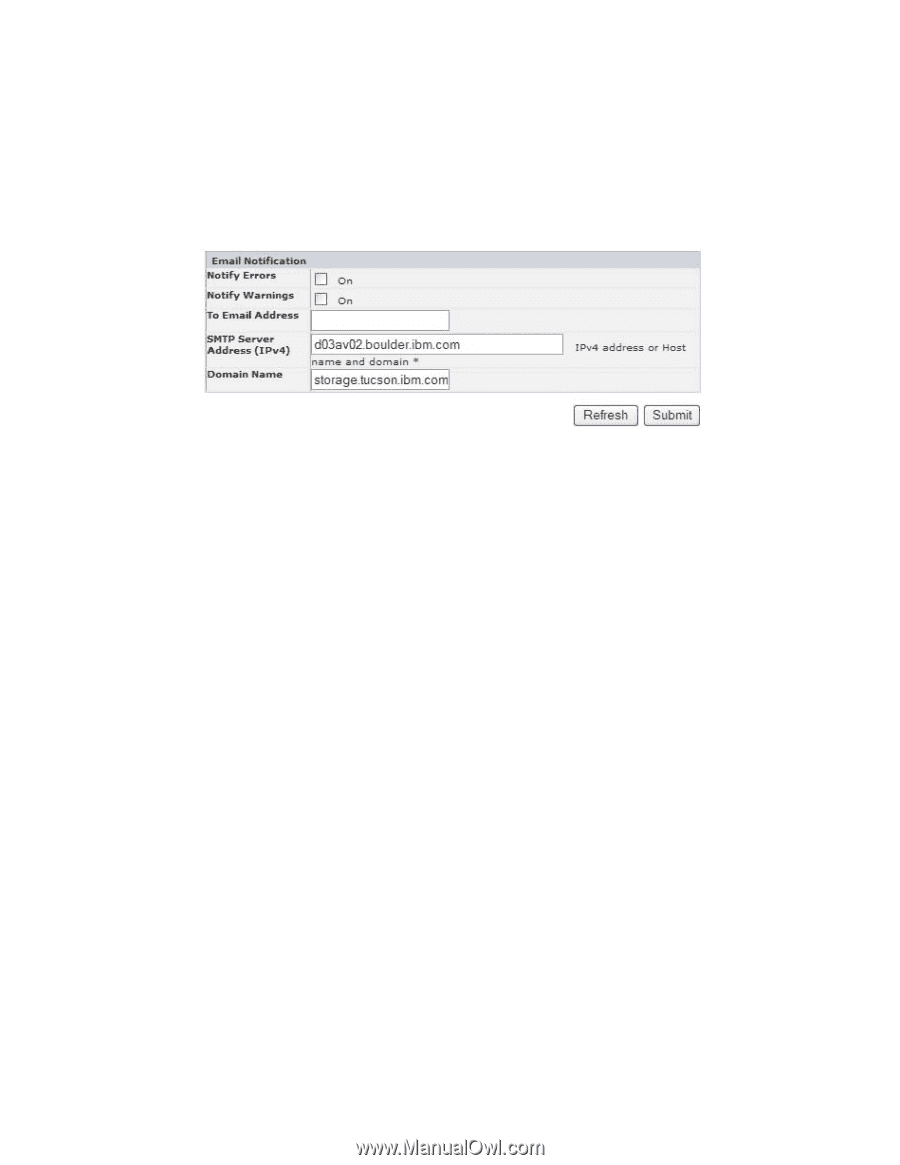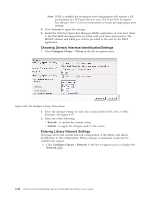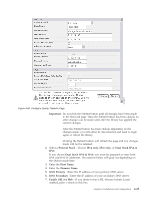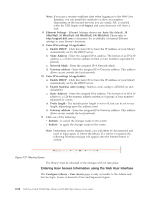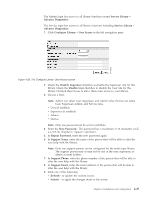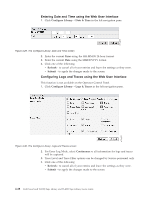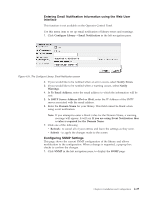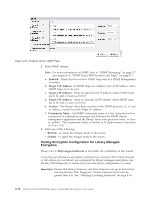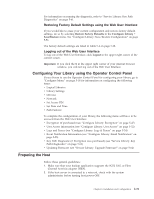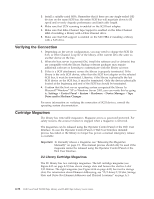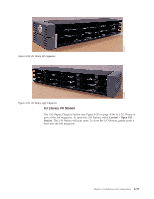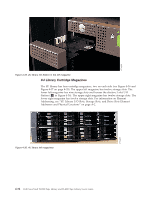Dell PowerVault TL2000 Dell Model TL2000/TL4000 Tape Library- User's Guide - Page 85
Entering Email Notification Information using the Web User Interface, Configuring SNMP Settings
 |
View all Dell PowerVault TL2000 manuals
Add to My Manuals
Save this manual to your list of manuals |
Page 85 highlights
a77ug065 Entering Email Notification Information using the Web User Interface This function is not available on the Operator Control Panel. Use this menu item to set up email notification of library errors and warnings. 1. Click Configure Library → Email Notification in the left navigation pane. Figure 4-31. The Configure Library: Email Notification screen 2. If you would like to be notified when an error occurs, select Notify Errors. 3. If you would like to be notified when a warning occurs, select Notify Warnings. 4. In To Email Address, enter the email address to which the information will be sent. 5. In SMTP Server Address (IPv4 or IPv6), enter the IP Address of the SMTP server associated with the email address. 6. Enter the Domain Name for your library. This field cannot be blank when using event notification. Note: If you attempt to enter a blank value for the Domain Name, a warning message will appear. It will say If you are using Event Notification then a value is required for the Domain Name. 7. Click one of the following: v Refresh - to cancel all of your entries and leave the settings as they were. v Submit - to apply the changes made to the screen. Configuring SNMP Settings This page shows the current SNMP configuration of the library and allows modification to the configuration. When a change is requested, a pop-up box checks to confirm the changes. 1. Click SNMP in the left navigation pane, to display the SNMP page. Chapter 4. Installation and Configuration 4-29