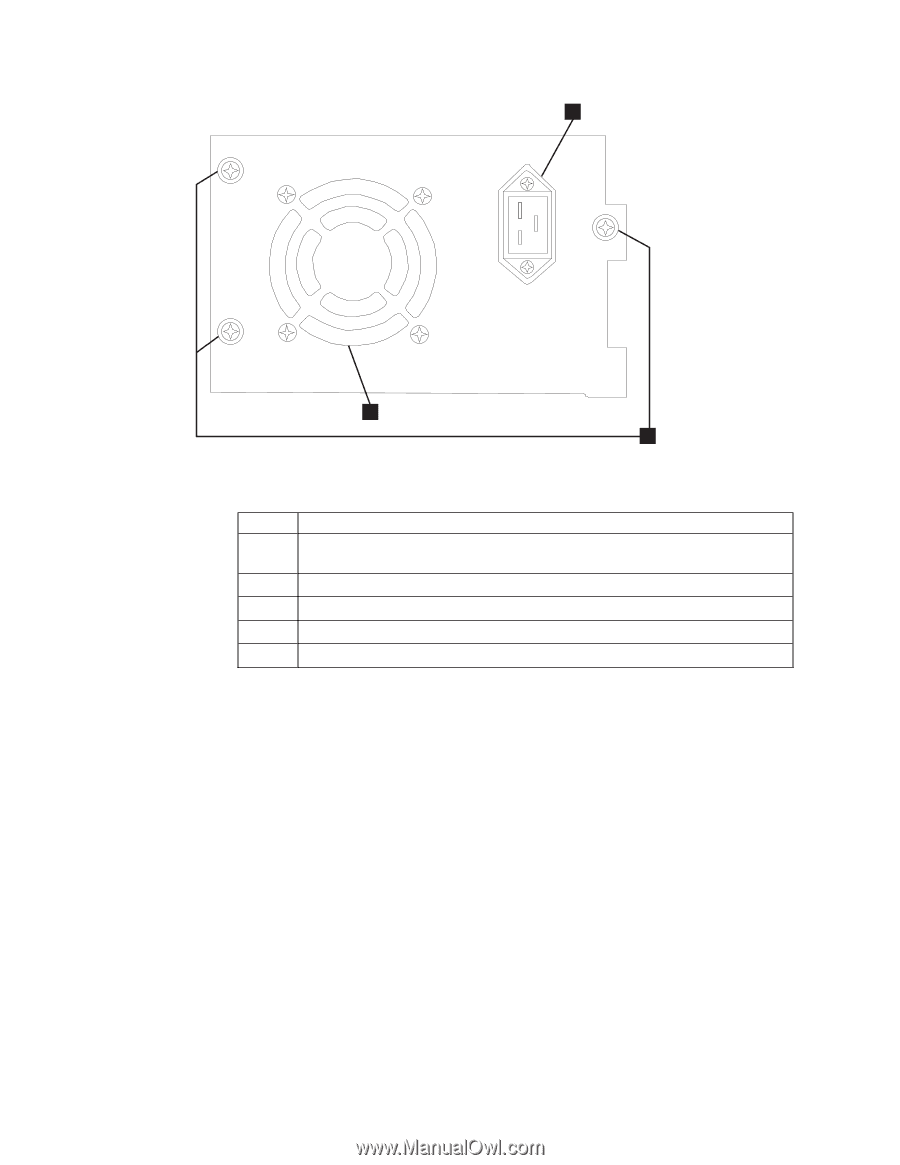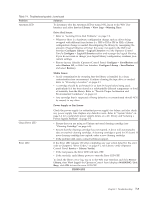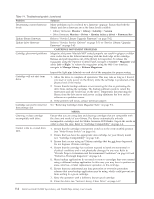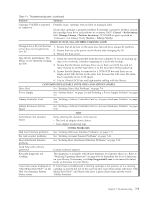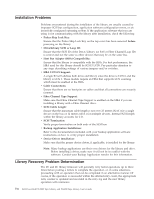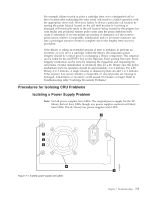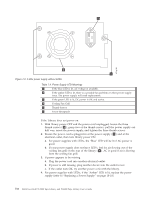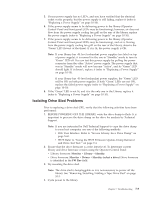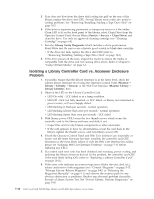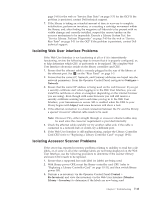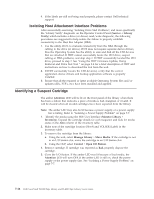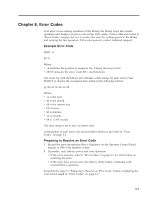Dell PowerVault TL2000 Dell Model TL2000/TL4000 Tape Library- User's Guide - Page 178
Ensure the power cord is plugged in at the power supply, half way, reseat the power supply
 |
View all Dell PowerVault TL2000 manuals
Add to My Manuals
Save this manual to your list of manuals |
Page 178 highlights
6 a77ug198 4 5 Figure 7-2. A 80w power supply without LEDs Table 7-2. Power Supply LED Meanings 1 If the blue LED is lit, AC voltage is available. 2 If the amber LED is lit, there is a possible fan problem or other power supply issue. The power supply will need replacement. 3 If the green LED is lit, DC power is OK and active. 4 Cooling Fan Grill 5 Thumb Screws 6 Power Receptacle If the Library does not power on: 1. With library power OFF and the power cord unplugged, loosen the three thumb screws ( 5 ), grasp two of the thumb screws, pull the power supply out half way, reseat the power supply, and tighten the three thumb screws. 2. Ensure the power cord is plugged in at the power supply ( 6 ) and at the electrical outlet, then turn library power ON. a. For power supplies with LED's, the "Blue" LED will be lit if AC power is good. b. If your power supply does not have LED's, feel for air flowing out of the cooling fan grill on the rear of the library ( 4 ). AC is good if air is flowing from the cooling fan grill. 3. If power appears to be missing a. Plug the power cord into another electrical outlet. b. If power is still missing, plug another device into the outlet to test. c. If the outlet tests OK, try another power cord with the library. 4. For power supplies with LED's, if the "Amber" LED is lit, replace the power supply (refer to "Replacing a Power Supply" on page 10-10). 7-8 Dell PowerVault TL2000 Tape Library and TL4000 Tape Library User's Guide