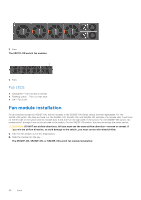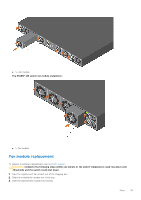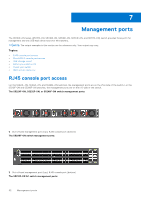Dell S5224F-ON EMC PowerSwitch S5200F-ON Series Installation Guide February 20 - Page 47
AC or DC power supply replacement, Power cable clip installation
 |
View all Dell S5224F-ON manuals
Add to My Manuals
Save this manual to your list of manuals |
Page 47 highlights
● 1--PSU NOTE: The S5200F-ON Series switch starts up when you connect the cables between the power supply and the power source. AC or DC power supply replacement CAUTION: Disconnect the power cable before removing the power supplies. Also, disconnect all power cables before servicing. NOTE: The PSU slides into the slot smoothly. Do not force a PSU into a slot as this action may damage the PSU or the S5200F-ON Series switch. NOTE: If a PSU fails, you must replace the entire unit. There are no field serviceable components in the PSU. To request a hardware replacement, see Dell EMC support. NOTE: If you use a single PSU, install a blank plate in the other PSU slot. If you are only using one power supply, install the power supply in the first slot, PSU1. Install a blank plate in the second slot, PSU2. 1. Disconnect the power cable from the PSU. 2. Use the grab handle to slide the PSU out of the power supply bay. 3. Use the grab handle on the replacement PSU to slide it into the power supply bay. 4. Attach the power cables to the replacement PSU. NOTE: The switch powers up when the cables are connected between the power supply and the power source. Power cable clip installation Your switch ships with two wire power cable clips. The following describes how to install the power cable clips that secure the power cables in place. There are two loop holes above each power outlet on the switch. Connect the power cable clip above the right-most power outlet first. 1. Insert the right side of one of the power cable clips into the right hole above the right-most power outlet. 2. Twist the power cable clip to insert the left side of the power cable clip into the left hole above of the same power outlet. Power supplies 47