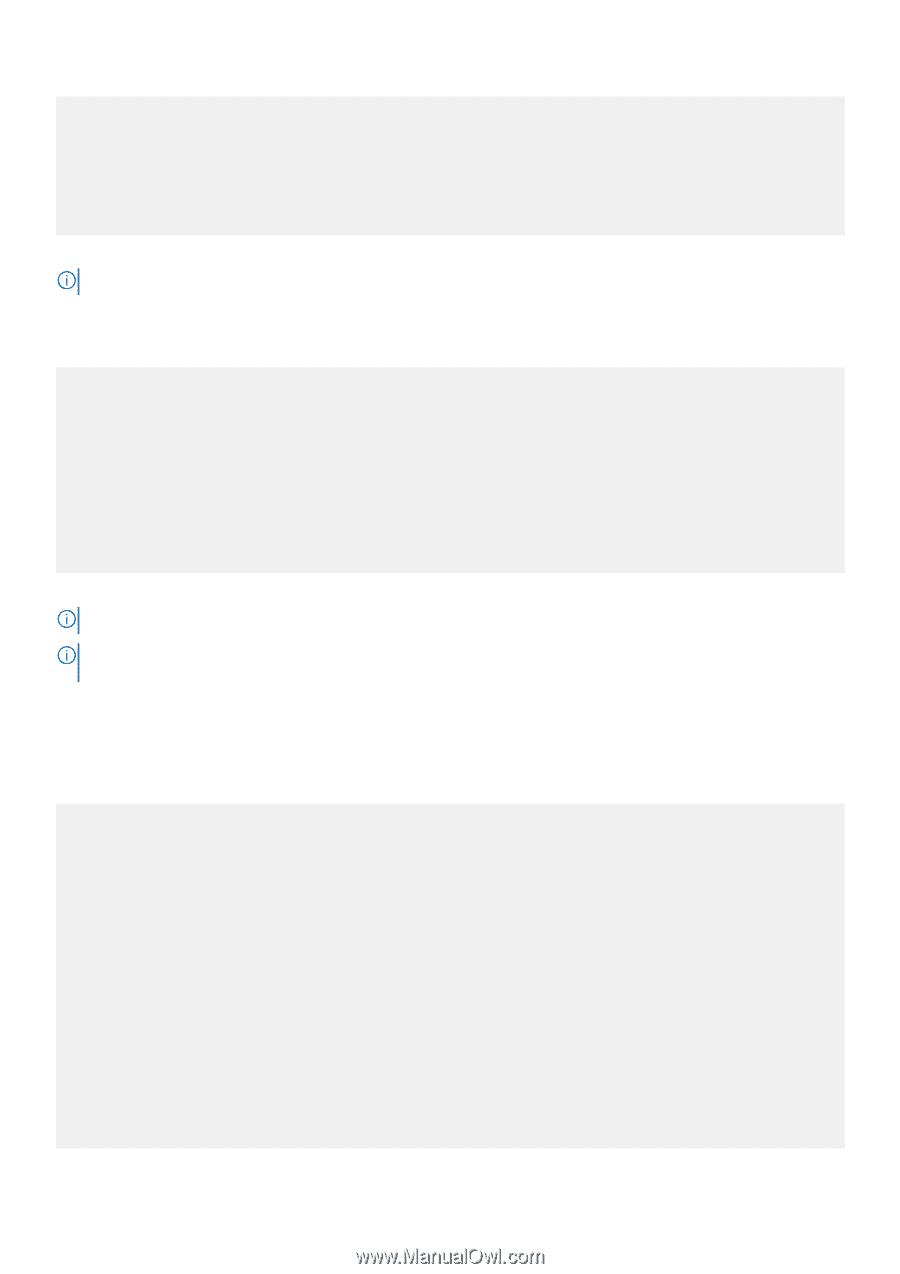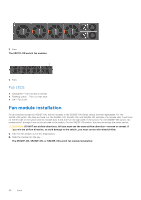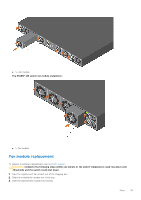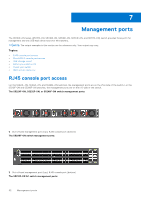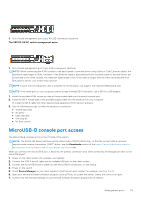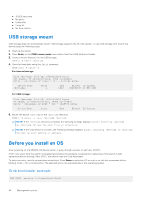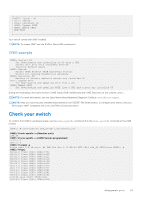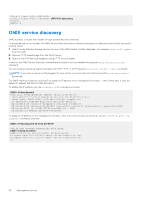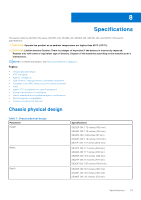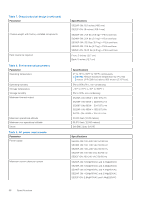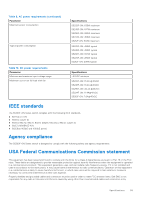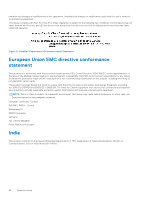Dell S5224F-ON EMC PowerSwitch S5200F-ON Series Installation Guide February 20 - Page 55
Check your switch, ONIE example
 |
View all Dell S5224F-ON manuals
Add to My Manuals
Save this manual to your list of manuals |
Page 55 highlights
|*ONIE: Install OS | | ONIE: Rescue | | ONIE: Uninstall OS | | ONIE: Update ONIE | | ONIE: Embed ONIE | | EDA-DIAG | | | Your switch comes with ONIE installed. NOTE: To access ONIE, use the RJ45 or MicroUSB console port. ONIE example ONIE: Install OS For downloading and installing an OS from a URL Starts ONIE with ONIE Discovery Service (factory default boot) ONIE: Rescue Starts ONIE without ONIE Discovery Service Useful for running Diagnostics manually ONIE: Uninstall OS Restore to factory defaults erases any installed OS ONIE: Update ONIE For downloading and updating ONIE from a URL ONIE: Embed ONIE For downloading and updating ONIE from a URL and erases any installed OS During the initial setup, the switch boots to ONIE Install. ONIE Install boots with ONIE Discovery to the console, ONIE:. NOTE: For more information, see the Open Networking Hardware Diagnostic Guide at www.dell.com/support. NOTE: After you have securely installed and powered on the S5200F-ON Series switch, to configure your switch, see your third-party ONIE-compatible OS or the Dell EMC OS documentation. Check your switch To confirm that ONIE is working properly, use the onie-sysinfo command. Run the onie-sysinfo command at the ONIE prompt. ONIE:/ # onie-sysinfo x86_64-dell__c25 ONIE:/ # onie-sysinfo -c (Machine arch) x86_64 ONIE:/ # onie-sysinfo -v (ONIE Version programmed) 3.23.1.0 ONIE:/ # ONIE:/ # uname -a Linux onie 3.2.35-onie+ #1 SMP Tue Dec 9 17:08:16 PST 2014 x86_64 GNU/Linux ONIE:/ # ONIE:/ # lspci 00:00.0 Class 0600: 8086:1f0c 00:01.0 Class 0604: 8086:1f10 00:02.0 Class 0604: 8086:1f11 00:03.0 Class 0604: 8086:1f12 00:0e.0 Class 0600: 8086:1f14 00:0f.0 Class 0806: 8086:1f16 00:13.0 Class 0880: 8086:1f15 00:14.0 Class 0200: 8086:1f41 00:14.1 Class 0200: 8086:1f41 00:14.2 Class 0200: 8086:1f41 00:16.0 Class 0c03: 8086:1f2c 6:1f22 lass 0106: 8086:1f32 00:1f.0 Class 0601: 8086:1f38 Management ports 55