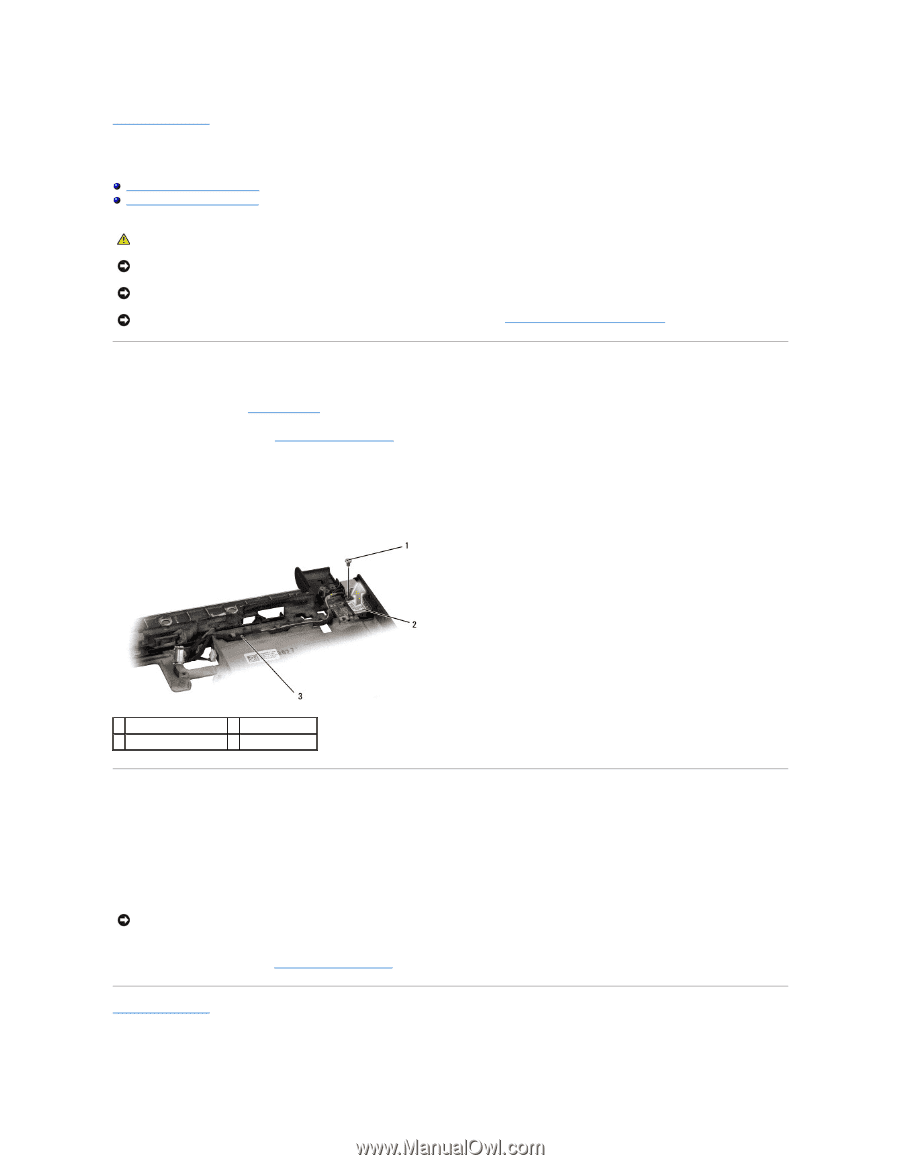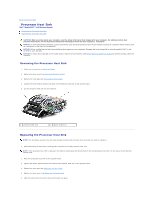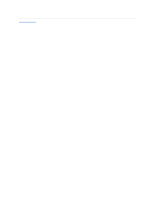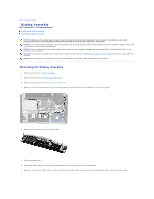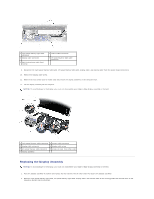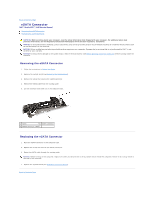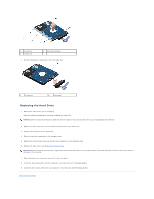Dell Studio XPS M1640 Service Manual - Page 23
eSATA Connector
 |
View all Dell Studio XPS M1640 manuals
Add to My Manuals
Save this manual to your list of manuals |
Page 23 highlights
Back to Contents Page eSATA Connector Dell™ Studio XPS™ 1640 Service Manual Removing the eSATA Connector Replacing the eSATA Connector CAUTION: Before working inside your computer, read the safety information that shipped with your computer. For additional safety best practices information, see the Regulatory Compliance Homepage at www.dell.com/regulatory_compliance. NOTICE: To avoid electrostatic discharge, ground yourself by using a wrist grounding strap or by periodically touching an unpainted metal surface (such as the back panel) on the computer. NOTICE: Only a certified service technician should perform repairs on your computer. Damage due to servicing that is not authorized by Dell™ is not covered by your warranty. NOTICE: To help prevent damage to the system board, remove the main battery (see Before Working Inside Your Computer) before working inside the computer. Removing the eSATA Connector 1. Follow the instructions in Before You Begin. 2. Remove the system board (see Removing the System Board). 3. Remove the screw that secures the eSATA connector. 4. Remove the eSATA cable from the routing guide. 5. Lift the connector and cable out of the computer base. 1 screw 2 eSATA connector 3 eSATA connector cable Replacing the eSATA Connector 1. Place the eSATA connector in the computer base. 2. Replace the screw that secures the eSATA connector. 3. Route the eSATA cable through the routing guide. NOTICE: Before turning on the computer, replace all screws and ensure that no stray screws remain inside the computer. Failure to do so may result in damage to the computer. 4. Replace the system board (see Replacing the System Board). Back to Contents Page