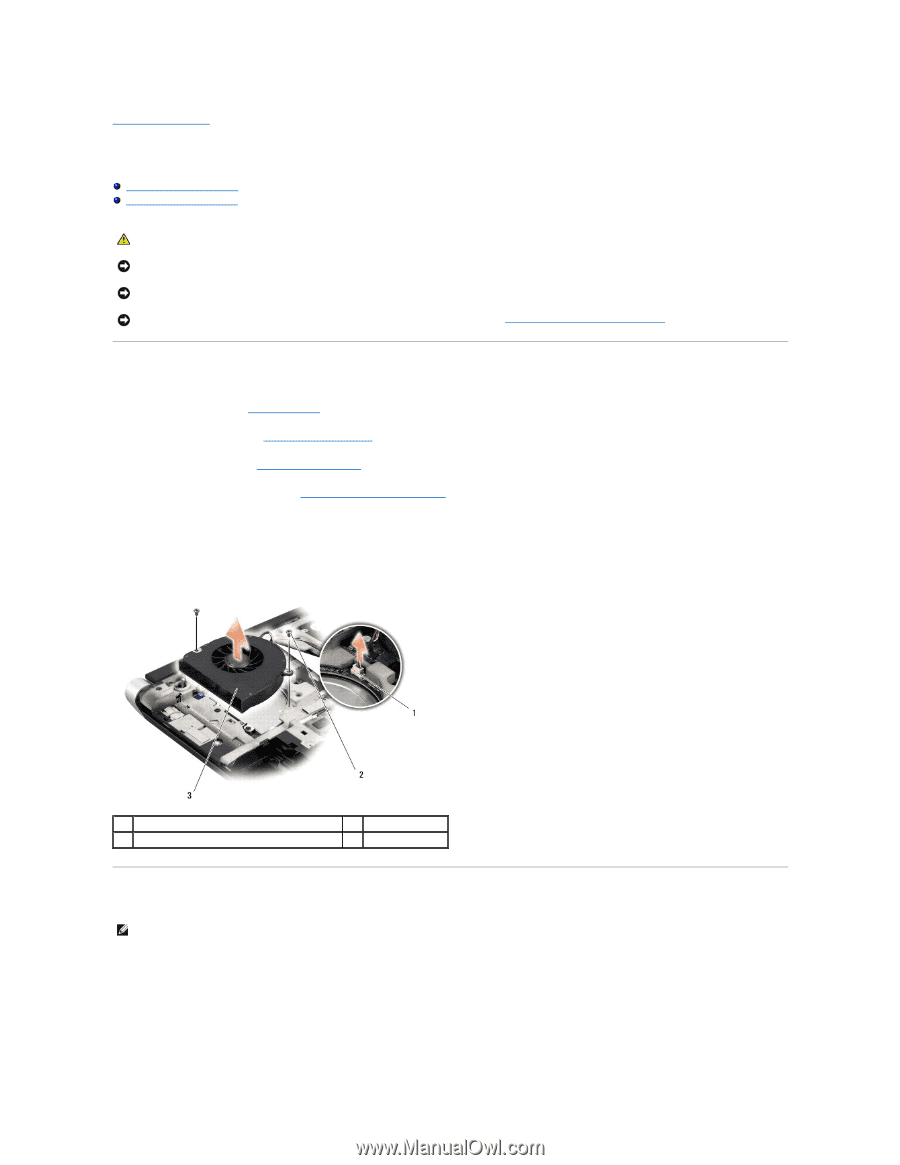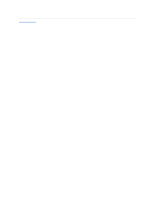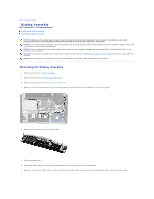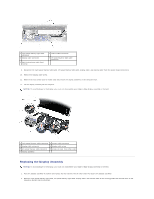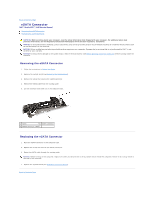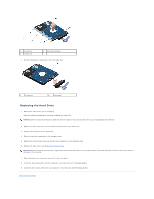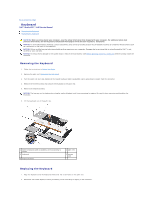Dell Studio XPS M1640 Service Manual - Page 24
Thermal Fan
 |
View all Dell Studio XPS M1640 manuals
Add to My Manuals
Save this manual to your list of manuals |
Page 24 highlights
Back to Contents Page Thermal Fan Dell™ Studio XPS™ 1640 Service Manual Removing the Thermal Fan Replacing the Thermal Fan CAUTION: Before working inside your computer, read the safety information that shipped with your computer. For additional safety best practices information, see the Regulatory Compliance Homepage at www.dell.com/regulatory_compliance. NOTICE: To avoid electrostatic discharge, ground yourself by using a wrist grounding strap or by periodically touching an unpainted metal surface (such as a connector on the back of the computer). NOTICE: Only a certified service technician should perform repairs on your computer. Damage due to servicing that is not authorized by Dell™ is not covered by your warranty. NOTICE: To help prevent damage to the system board, remove the main battery (see Before Working Inside Your Computer) before working inside the computer. Removing the Thermal Fan 1. Follow the instructions in Before You Begin. 2. Remove the base cover (see Removing the Base Cover). 3. Remove the rear caps (see Removing the Rear Caps). 4. Remove the processor heat sink (see Removing the Processor Heat Sink). 5. Remove the two screws that secure the thermal fan to the computer base. 6. Disconnect the thermal fan cable from the system board connector. 7. Lift the thermal fan off the computer. 1 thermal fan cable connector 3 thermal fan 2 screws (2) Replacing the Thermal Fan NOTE: This procedure assumes that you have already removed the thermal fan and are ready to replace it. 1. Place the thermal fan on the computer base. 2. Connect the thermal fan cable to the system board connector. 3. Replace the two screws that secure the thermal fan to the computer base. 4. Peel the backing off the new thermal cooling pads in the kit and adhere the pads to the portions of the processor heat sink that cover the central