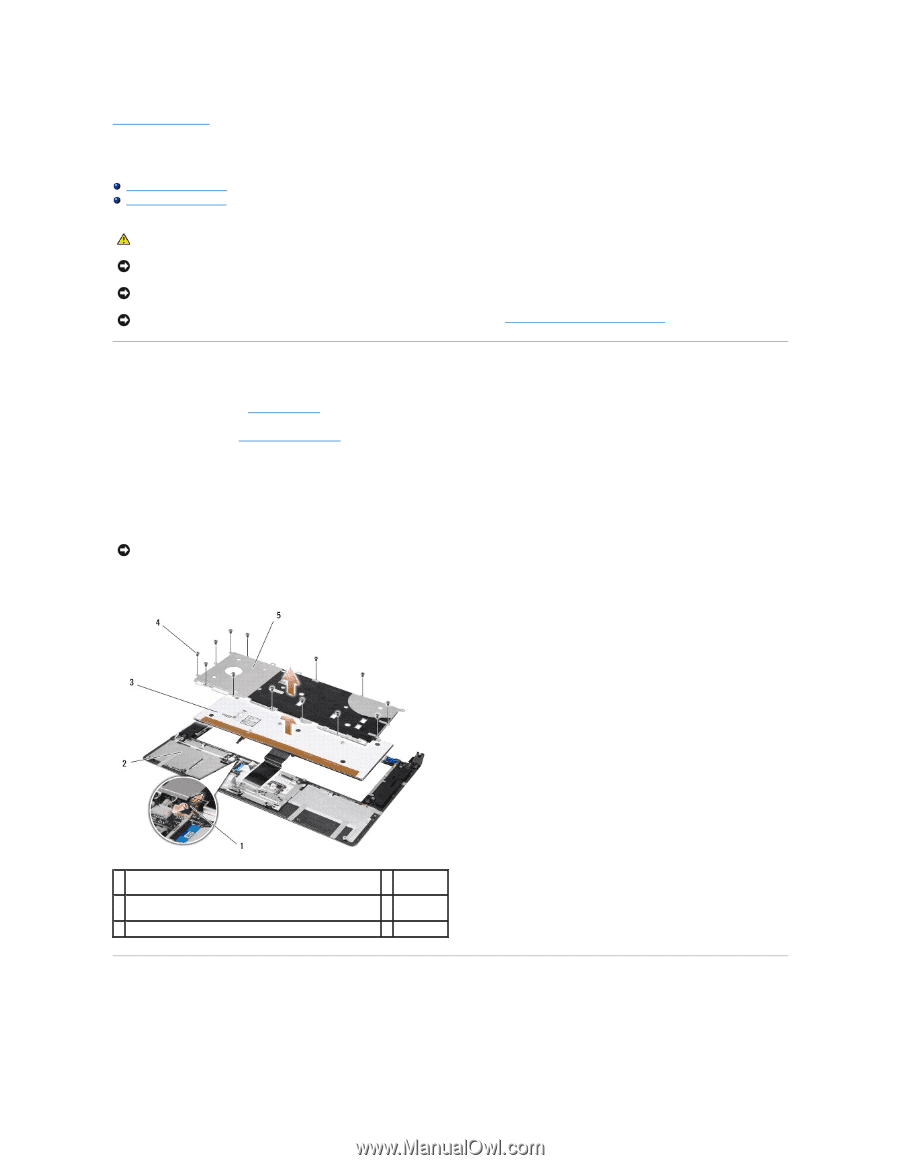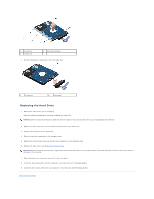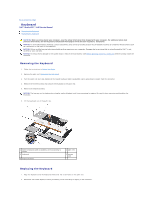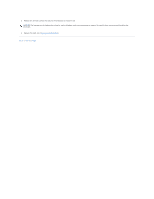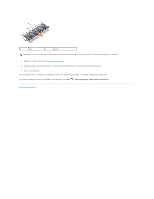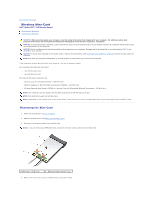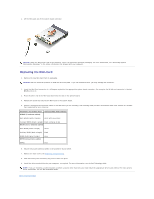Dell Studio XPS M1640 Service Manual - Page 29
Keyboard - studio xps 1640 keyboard replacement
 |
View all Dell Studio XPS M1640 manuals
Add to My Manuals
Save this manual to your list of manuals |
Page 29 highlights
Back to Contents Page Keyboard Dell™ Studio XPS™ 1640 Service Manual Removing the Keyboard Replacing the Keyboard CAUTION: Before working inside your computer, read the safety information that shipped with your computer. For additional safety best practices information, see the Regulatory Compliance Homepage at www.dell.com/regulatory_compliance. NOTICE: To avoid electrostatic discharge, ground yourself by using a wrist grounding strap or by periodically touching an unpainted metal surface (such as a connector on the back of the computer). NOTICE: Only a certified service technician should perform repairs on your computer. Damage due to servicing that is not authorized by Dell™ is not covered by your warranty. NOTICE: To help prevent damage to the system board, remove the main battery (see Before Working Inside Your Computer) before working inside the computer. Removing the Keyboard 1. Follow the instructions in Before You Begin. 2. Remove the palm rest (Removing the Palm Rest). 3. Turn the palm rest over and disconnect the backlit keyboard cable (availability varies according to region) from the connector. 4. Remove the thirteen screws that secure the keyboard to the palm rest. 5. Remove the keyboard shield. NOTICE: The keycaps on the keyboard are fragile, easily dislodged, and time-consuming to replace. Be careful when removing and handling the keyboard. 6. Lift the keyboard out of the palm rest. 1 backlit keyboard cable (availability varies according to region) 3 keyboard 5 keyboard shield 2 palm rest 4 screws (13) Replacing the Keyboard 1. Align the keyboard and the keyboard shield over the screw holes on the palm rest. 2. Reconnect the backlit keyboard cable (availability varies according to region) to the connector.