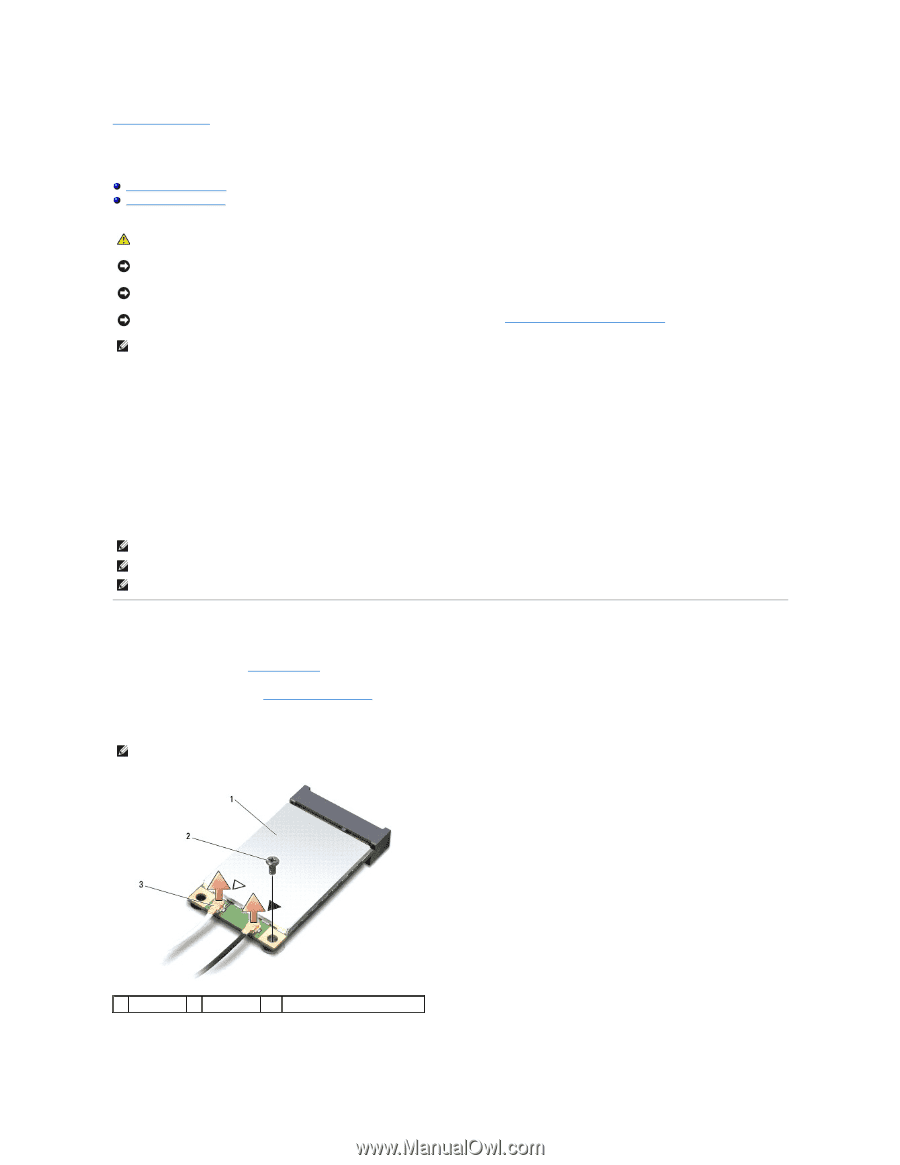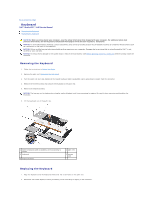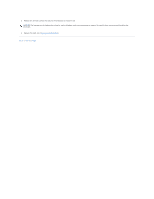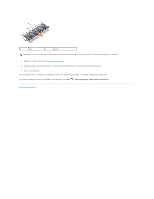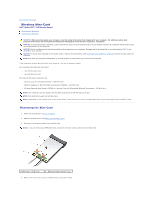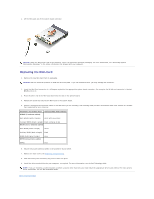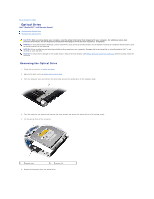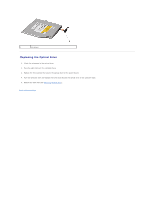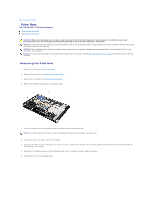Dell Studio XPS M1640 Service Manual - Page 33
Wireless Mini-Card
 |
View all Dell Studio XPS M1640 manuals
Add to My Manuals
Save this manual to your list of manuals |
Page 33 highlights
Back to Contents Page Wireless Mini-Card Dell™ Studio XPS™ 1640 Service Manual Removing the Mini-Card Replacing the Mini-Card CAUTION: Before working inside your computer, read the safety information that shipped with your computer. For additional safety best practices information, see the Regulatory Compliance Homepage at www.dell.com/regulatory_compliance. NOTICE: To avoid electrostatic discharge, ground yourself by using a wrist grounding strap or by periodically touching an unpainted metal surface (such as the back panel) on the computer. NOTICE: Only a certified service technician should perform repairs on your computer. Damage due to servicing that is not authorized by Dell™ is not covered by your warranty. NOTICE: To help prevent damage to the system board, remove the main battery (see Before Working Inside Your Computer) before working inside the computer. NOTE: Dell does not guarantee compatibility or provide support for Mini-Cards from sources other than Dell. If you ordered a wireless Mini-Card with your computer, the card is already installed. Your computer has three Mini-Card slots: l two Full Mini-Card slots l one Half Mini-Card slot The types of Mini-Cards supported are: l Wireless Local Area Network (WLAN) - Half Mini-Card l Mobile broadband or Wireless Wide Area Network (WWAN) - Full Mini-Card l Wireless Personal Area Network (WPAN) or Internal Card with Bluetooth® Wireless Technology - Full Mini-Card NOTE: Your computer can only support two Full Mini-Cards and one Half Mini-Card at a time. NOTE: The WLAN slot supports a half Mini-Card. NOTE: Depending on the configuration of the system when it was sold, one or more of the Mini-Card slots may not have Mini-Cards installed in them. Removing the Mini-Card 1. Follow the instructions in Before You Begin. 2. Remove the base cover (see Removing the Base Cover). 3. Disconnect the antenna cables from the Mini-Card. NOTE: If you are removing a WPAN Mini-Card, disconnect the blue antenna cable from the Mini-Card. 1 Mini-Card 2 screw 3 antenna cable connectors (2) 4. Remove the screw that secures the Mini-Card to the system board.