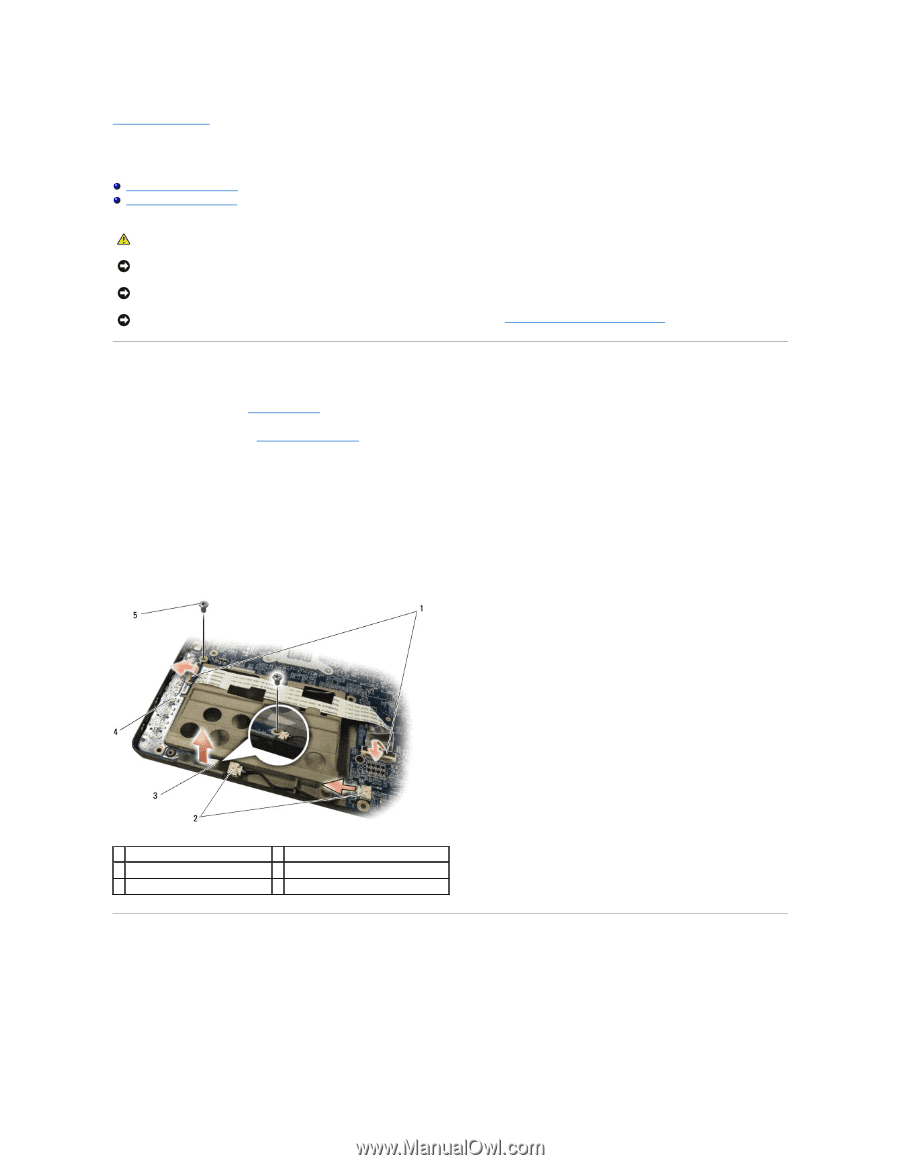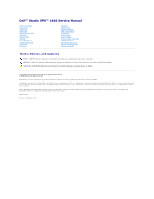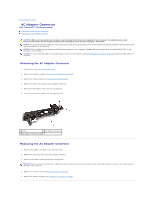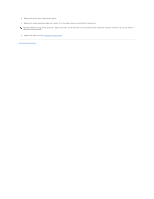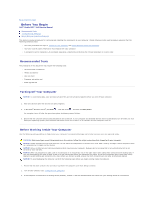Dell Studio XPS M1640 Service Manual - Page 5
Audio Board - studio xps 1640 manual
 |
View all Dell Studio XPS M1640 manuals
Add to My Manuals
Save this manual to your list of manuals |
Page 5 highlights
Back to Contents Page Audio Board Dell™ Studio XPS™ 1640 Service Manual Removing the Audio Board Replacing the Audio Board CAUTION: Before working inside your computer, read the safety information that shipped with your computer. For additional safety best practices information, see the Regulatory Compliance Homepage at www.dell.com/regulatory_compliance. NOTICE: To avoid electrostatic discharge, ground yourself by using a wrist grounding strap or by periodically touching an unpainted metal surface (such as the back panel) on the computer. NOTICE: Only a certified service technician should perform repairs on your computer. Damage due to servicing that is not authorized by Dell™ is not covered by your warranty. NOTICE: To help prevent damage to the system board, remove the main battery (see Before Working Inside Your Computer) before working inside the computer. Removing the Audio Board 1. Follow the instructions in Before You Begin. 2. Remove the palm rest (see Removing the Palm Rest). 3. Disconnect the audio board cable from the connectors on the audio board and the system board. 4. Remove the device status lights board mylar. 5. Disconnect the audio grounding cable from the system board and audio board connectors and remove it from the computer base. 6. Remove the two screws that secure the audio board. 7. Lift the audio board out of the computer base. 1 audio board cable connectors (2) 2 audio grounding cable connectors (2) 3 device status lights board mylar 4 audio board 5 screws (2) Replacing the Audio Board 1. Place the audio board in the computer base. 2. Replace the two screws that secure the audio board. 3. Connect the audio board cable to the connectors on the audio board and the system board.