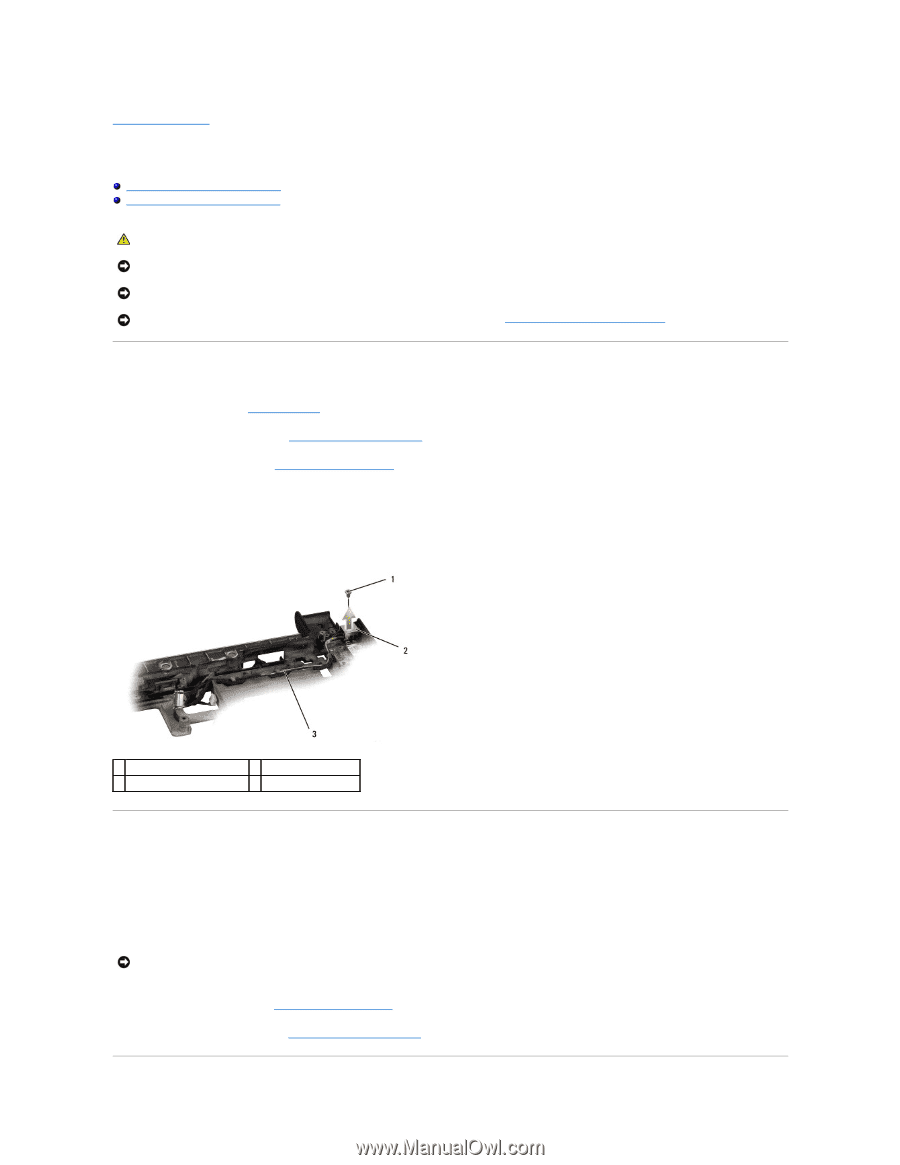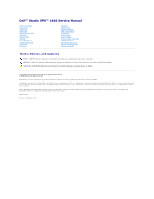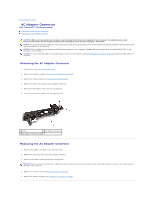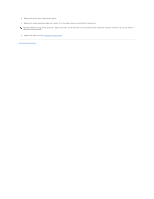Dell Studio XPS M1640 Service Manual - Page 3
AC Adapter Connector - studio xps 1640 battery
 |
View all Dell Studio XPS M1640 manuals
Add to My Manuals
Save this manual to your list of manuals |
Page 3 highlights
Back to Contents Page AC Adapter Connector Dell™ Studio XPS™ 1640 Service Manual Removing the AC Adapter Connector Replacing the AC Adapter Connector CAUTION: Before working inside your computer, read the safety information that shipped with your computer. For additional safety best practices information, see the Regulatory Compliance Homepage at www.dell.com/regulatory_compliance. NOTICE: To avoid electrostatic discharge, ground yourself by using a wrist grounding strap or by periodically touching an unpainted metal surface (such as the back panel) on the computer. NOTICE: Only a certified service technician should perform repairs on your computer. Damage due to servicing that is not authorized by Dell™ is not covered by your warranty. NOTICE: To help prevent damage to the system board, remove the main battery (see Before Working Inside Your Computer) before working inside the computer. Removing the AC Adapter Connector 1. Follow the instructions in Before You Begin. 2. Remove the display assembly (see Removing the Display Assembly). 3. Remove the system board (see Removing the System Board). 4. Remove the screw that secures the AC adapter connector. 5. Remove the AC adapter cable from the routing guide. 6. Lift the connector and cable out of the computer base. 1 screw 2 AC adapter connector 3 AC adapter connector cable Replacing the AC Adapter Connector 1. Place the AC adapter connector in the computer base. 2. Replace the screw that secures the AC adapter connector. 3. Route the AC adapter cable through the routing guide. NOTICE: Before turning on the computer, replace all screws and ensure that no stray screws remain inside the computer. Failure to do so may result in damage to the computer. 4. Replace the system board (see Replacing the System Board). 5. Replace the display assembly (see Replacing the Display Assembly).