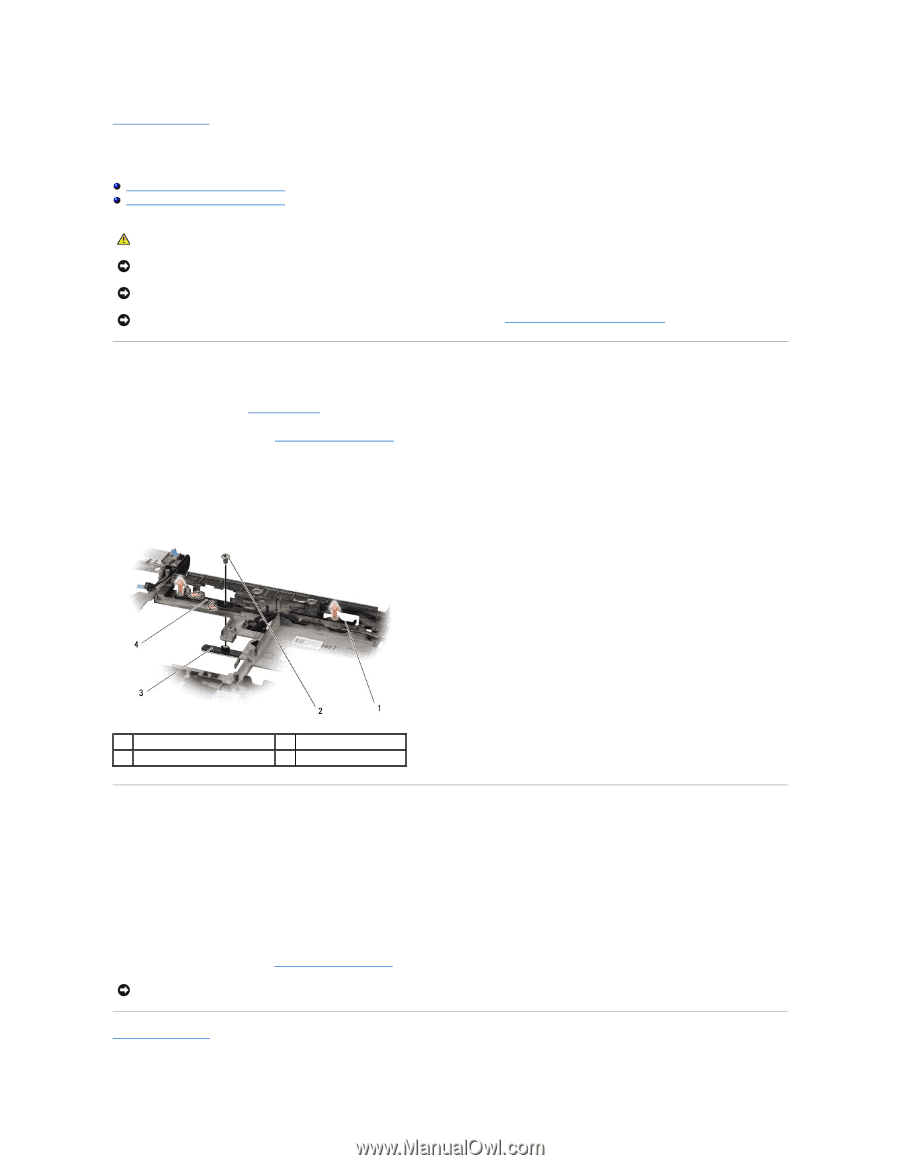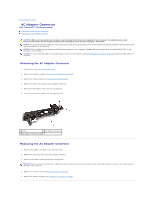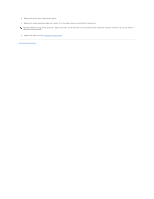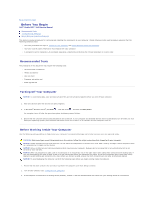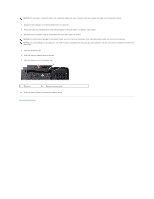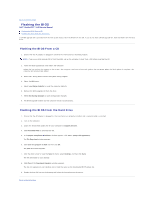Dell Studio XPS M1640 Service Manual - Page 8
Battery Latch Assembly - battery for studio xps 1640
 |
View all Dell Studio XPS M1640 manuals
Add to My Manuals
Save this manual to your list of manuals |
Page 8 highlights
Back to Contents Page Battery Latch Assembly Dell™ Studio XPS™ 1640 Service Manual Removing the Battery Latch Assembly Replacing the Battery Latch Assembly CAUTION: Before working inside your computer, read the safety information that shipped with your computer. For additional safety best practices information, see the Regulatory Compliance Homepage at www.dell.com/regulatory_compliance. NOTICE: To avoid electrostatic discharge, ground yourself by using a wrist grounding strap or by periodically touching an unpainted metal surface (such as the back panel) on the computer. NOTICE: Only a certified service technician should perform repairs on your computer. Damage due to servicing that is not authorized by Dell™ is not covered by your warranty. NOTICE: To help prevent damage to the system board, remove the main battery (see Before Working Inside Your Computer) before working inside the computer. Removing the Battery Latch Assembly 1. Follow the instructions in Before You Begin. 2. Remove the system board (see Removing the System Board). 3. Remove the screw that secures the battery latch assembly to the computer base. 4. Remove the spring from the hook that holds it in place. 5. Lift the assembly out of the computer base. 1 battery latch assembly 3 battery release latch 2 screw 4 spring Replacing the Battery Latch Assembly 1. Place the battery latch assembly in the channel in the computer base. 2. Replace the screw that secures the battery latch assembly to the computer base. 3. Using a small screwdriver, place the spring over the hook on the computer base. Ensure that the newly installed latch moves smoothly and freely when pushed and released. 4. Replace the system board (see Replacing the System Board). NOTICE: Before turning on the computer, replace all screws and ensure that no stray screws remain inside the computer. Failure to do so may result in damage to the computer. Back to Contents Page