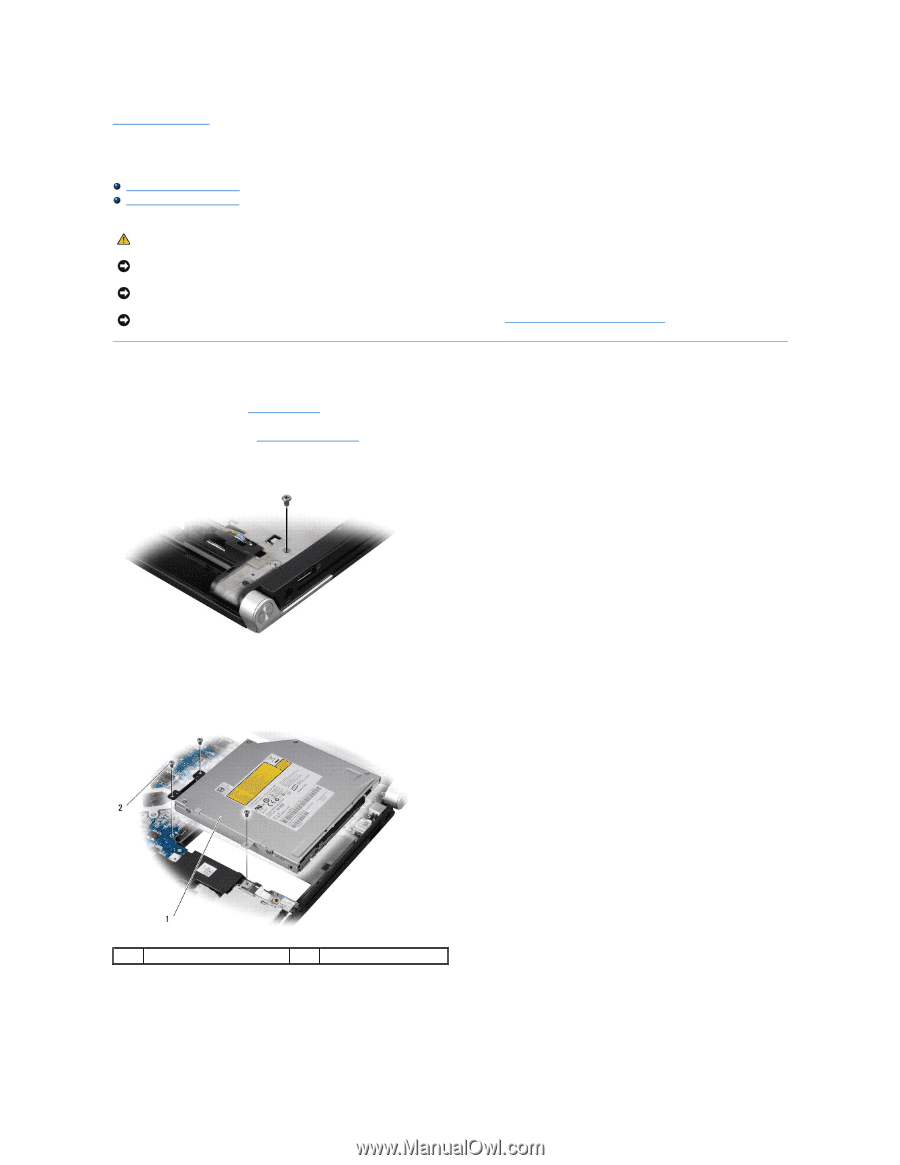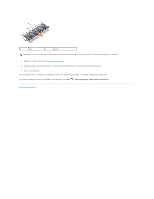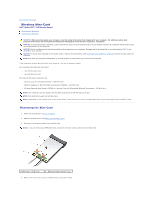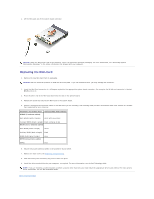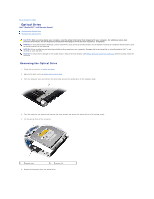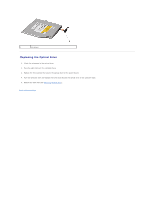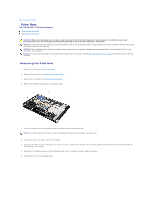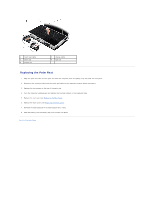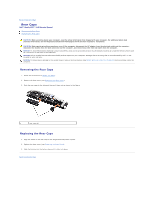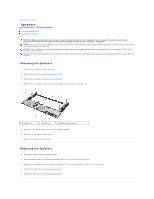Dell Studio XPS M1640 Service Manual - Page 36
Optical Drive
 |
View all Dell Studio XPS M1640 manuals
Add to My Manuals
Save this manual to your list of manuals |
Page 36 highlights
Back to Contents Page Optical Drive Dell™ Studio XPS™ 1640 Service Manual Removing the Optical Drive Replacing the Optical Drive CAUTION: Before working inside your computer, read the safety information that shipped with your computer. For additional safety best practices information, see the Regulatory Compliance Homepage at www.dell.com/regulatory_compliance. NOTICE: To avoid electrostatic discharge, ground yourself by using a wrist grounding strap or by periodically touching an unpainted metal surface (such as the back panel) on the computer. NOTICE: Only a certified service technician should perform repairs on your computer. Damage due to servicing that is not authorized by Dell™ is not covered by your warranty. NOTICE: To help prevent damage to the system board, remove the main battery (see Before Working Inside Your Computer) before working inside the computer. Removing the Optical Drive 1. Follow the instructions in Before You Begin. 2. Remove the palm rest (see Removing the Palm Rest). 3. Turn the computer over and remove the screw that secures the optical drive to the computer base. 4. Turn the computer top side up and remove the three screws that secure the optical drive to the system board. 5. Lift the optical drive off the computer. 1 optical drive 2 screws (3) 6. Detach the interposer from the optical drive.