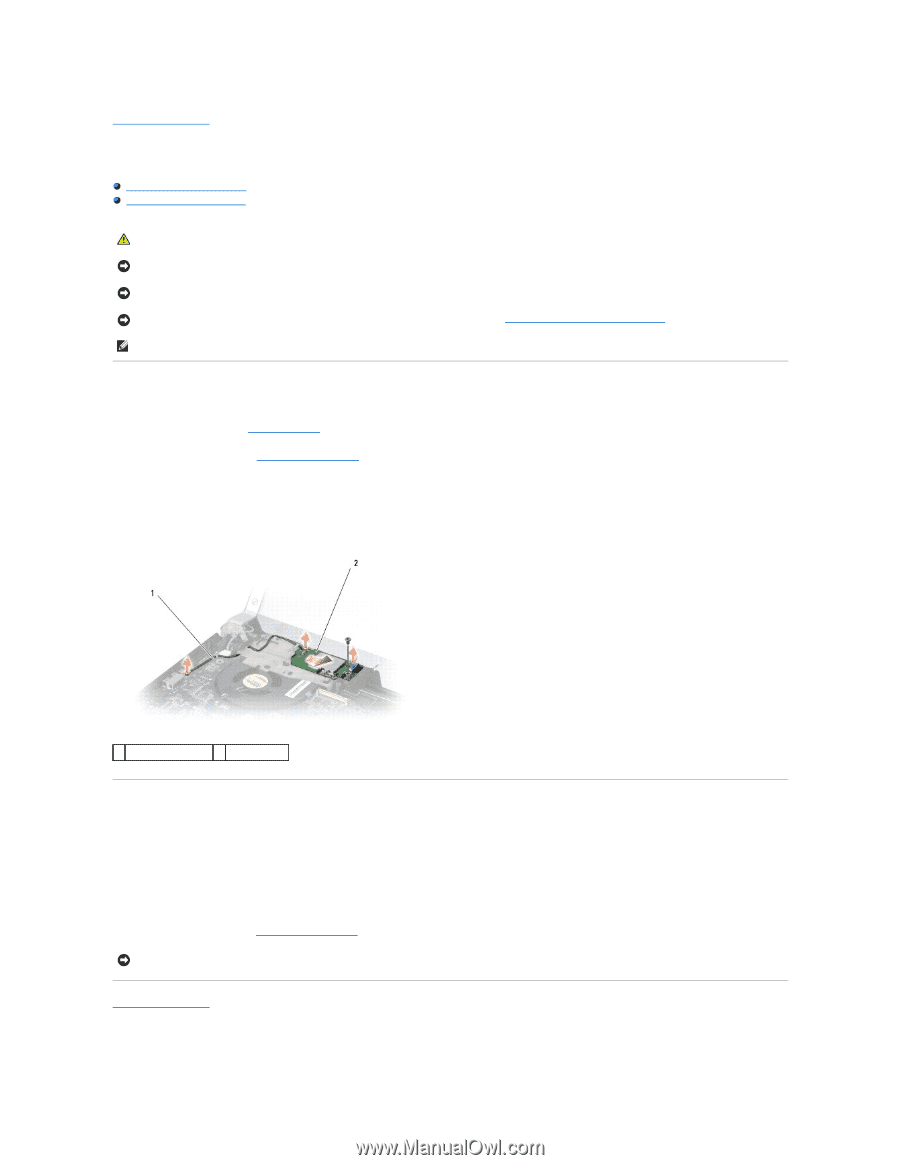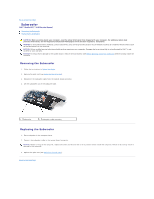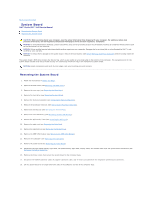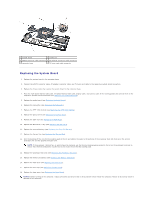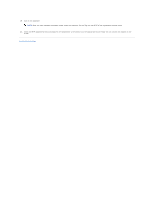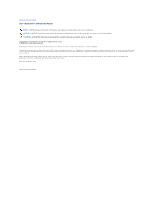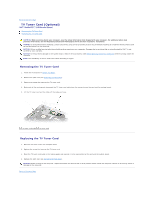Dell Studio XPS M1640 Service Manual - Page 48
TV Tuner Card Optional
 |
View all Dell Studio XPS M1640 manuals
Add to My Manuals
Save this manual to your list of manuals |
Page 48 highlights
Back to Contents Page TV Tuner Card (Optional) Dell™ Studio XPS™ 1640 Service Manual Removing the TV Tuner Card Replacing the TV Tuner Card CAUTION: Before working inside your computer, read the safety information that shipped with your computer. For additional safety best practices information, see the Regulatory Compliance Homepage at www.dell.com/regulatory_compliance. NOTICE: To avoid electrostatic discharge, ground yourself by using a wrist grounding strap or by periodically touching an unpainted metal surface (such as the back panel) on the computer. NOTICE: Only a certified service technician should perform repairs on your computer. Damage due to servicing that is not authorized by Dell™ is not covered by your warranty. NOTICE: To help prevent damage to the system board, remove the main battery (see Before Working Inside Your Computer) before working inside the computer. NOTE: The availability of the TV Tuner card varies according to region. Removing the TV Tuner Card 1. Follow the instructions in Before You Begin. 2. Remove the palm rest (see Removing the Palm Rest). 3. Remove the screw that secures the TV tuner card. 4. Make note of the routing and disconnect the TV tuner card cable from the connectors on the card and the system board. 5. Lift the TV tuner card and the cable off the computer base. 1 TV tuner card cable 2 TV tuner card Replacing the TV Tuner Card 1. Place the TV tuner card in the computer base. 2. Replace the screw that secures the TV tuner card. 3. Place the TV tuner card cable in the routing guide and connect it to the connectors on the card and the system board. 4. Replace the palm rest (see Replacing the Palm Rest). NOTICE: Before turning on the computer, replace all screws and ensure that no stray screws remain inside the computer. Failure to do so may result in damage to the computer. Back to Contents Page