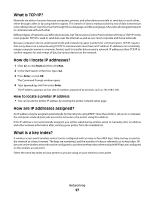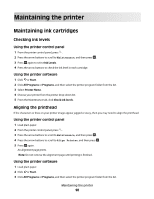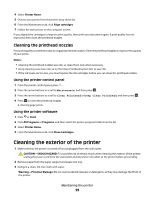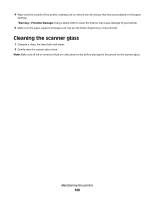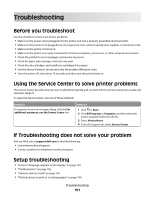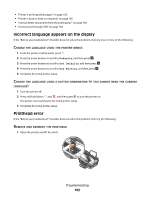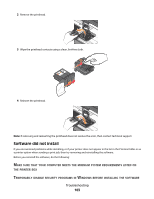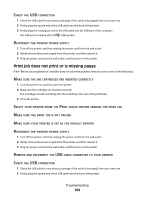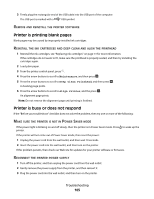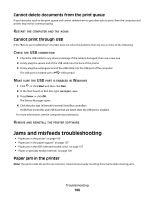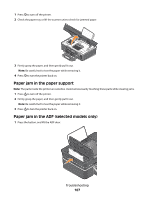Dell V515w All In One Wireless Inkjet Printer User's Guide - Page 102
Incorrect language appears on the display, Printhead error, Defaults, Set Defaults, Use Factory
 |
View all Dell V515w All In One Wireless Inkjet Printer manuals
Add to My Manuals
Save this manual to your list of manuals |
Page 102 highlights
• "Printer is printing blank pages" on page 105 • "Printer is busy or does not respond" on page 105 • "Cannot delete documents from the print queue" on page 106 • "Cannot print through USB" on page 106 Incorrect language appears on the display If the "Before you troubleshoot" checklist does not solve the problem, then try one or more of the following: CHANGE THE LANGUAGE USING THE PRINTER MENUS 1 From the printer control panel, press . 2 Press the arrow buttons to scroll to Defaults, and then press . 3 Press the arrow buttons to scroll to Set Defaults, and then press . 4 Press the arrow buttons to scroll to Use Factory, and then press . 5 Complete the initial printer setup. CHANGE THE LANGUAGE USING A BUTTON COMBINATION (IF YOU CANNOT READ THE CURRENT LANGUAGE) 1 Turn the printer off. 2 Press and hold down and , and then press to turn the printer on. The printer resets and starts the initial printer setup. 3 Complete the initial printer setup. Printhead error If the "Before you troubleshoot" checklist does not solve the problem, then try the following: REMOVE AND REINSERT THE PRINTHEAD 1 Open the printer and lift the latch. Troubleshooting 102