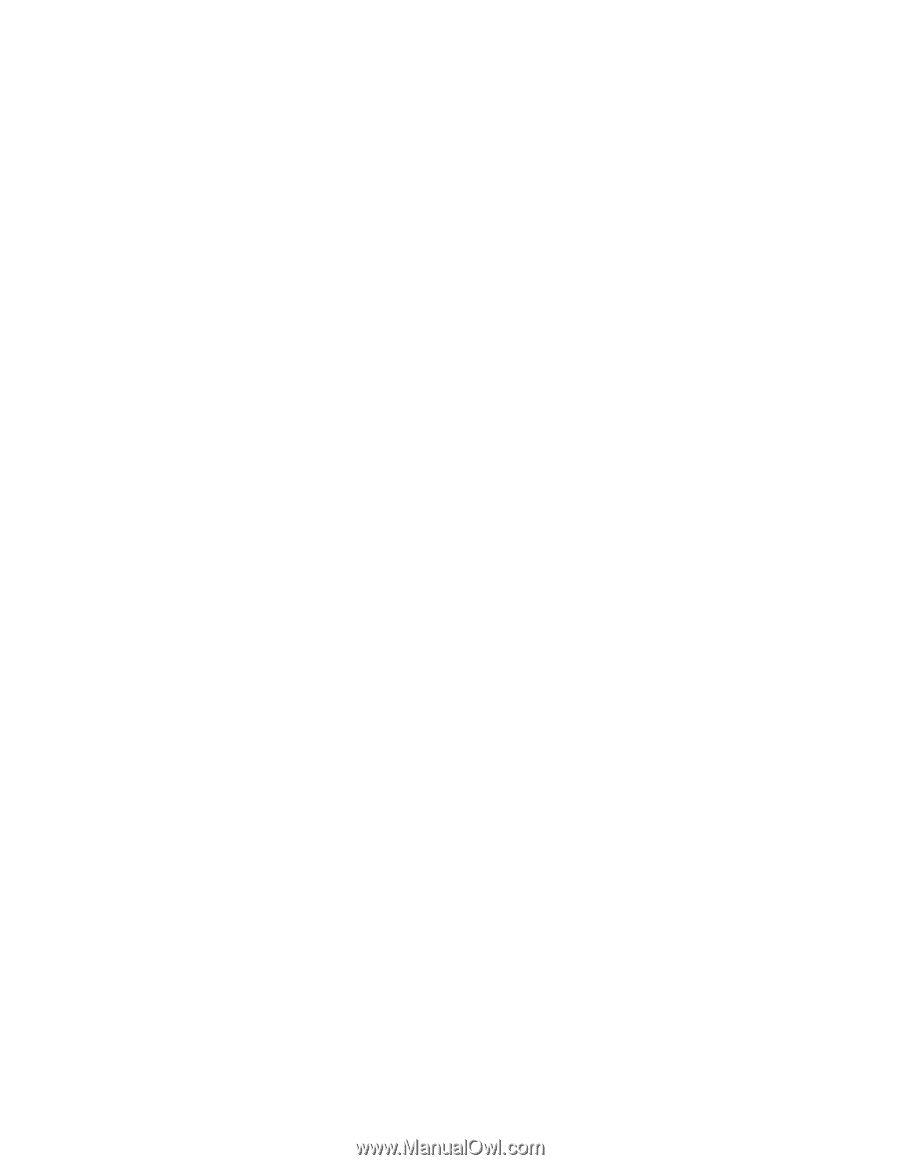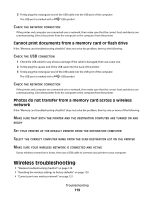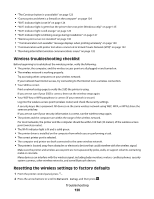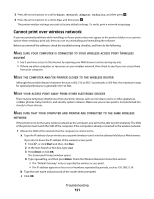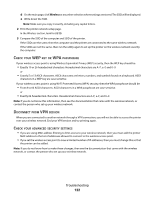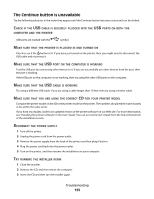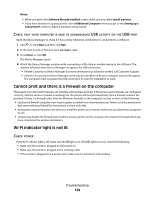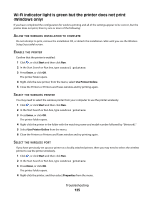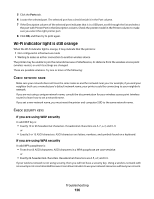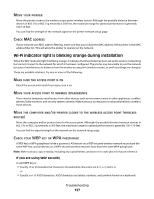Dell V515w All In One Wireless Inkjet Printer User's Guide - Page 122
Passphrase, Isconnect, Session, Advanced, Security, Settings, Wireless
 |
View all Dell V515w All In One Wireless Inkjet Printer manuals
Add to My Manuals
Save this manual to your list of manuals |
Page 122 highlights
d On the main page, click Wireless or any other selection where settings are stored. The SSID will be displayed. e Write down the SSID. Note: Make sure you copy it exactly, including any capital letters. 2 Print the printer network setup page. In the Wireless section, look for SSID. 3 Compare the SSID of the computer and SSID of the printer. If the SSIDs are the same, then the computer and the printer are connected to the same wireless network. If the SSIDs are not the same, then run the utility again to set up the printer on the wireless network used by the computer. CHECK YOUR WEP KEY OR WPA PASSPHRASE If your wireless access point is using Wireless Equivalent Privacy (WEP) security, then the WEP key should be: • Exactly 10 or 26 hexadecimal characters. Hexadecimal characters are A-F, a-f, and 0-9. or • Exactly 5 or 13 ASCII characters. ASCII characters are letters, numbers, and symbols found on a keyboard. ASCII characters in a WEP key are case-sensitive. If your wireless access point is using Wi-Fi Protected Access (WPA) security, then the WPA passphrase should be: • From 8 to 63 ASCII characters. ASCII characters in a WPA passphrase are case-sensitive. or • Exactly 64 hexadecimal characters. Hexadecimal characters are A-F, a-f, and 0-9. Note: If you do not know this information, then see the documentation that came with the wireless network, or contact the person who set up your wireless network. DISCONNECT FROM VPN SESSION When you are connected to another network through a VPN connection, you will not be able to access the printer over your wireless network. End your VPN session and try printing again. CHECK YOUR ADVANCED SECURITY SETTINGS • If you are using MAC address filtering to limit access to your wireless network, then you must add the printer MAC address to the list of addresses allowed to connect to the wireless access point. • If you set the wireless access point to issue a limited number of IP addresses, then you must change this so that the printer can be added. Note: If you do not know how to make these changes, then see the documentation that came with the wireless network, or contact the person who set up your wireless network. Troubleshooting 122