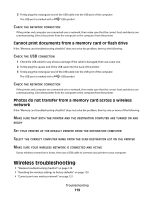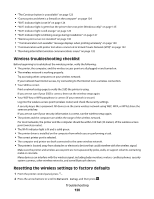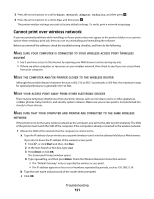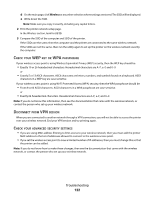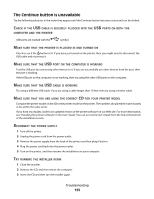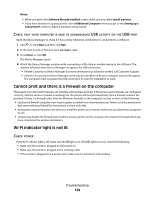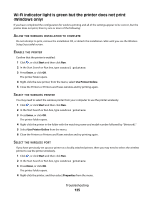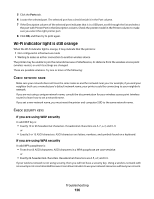Dell V515w All In One Wireless Inkjet Printer User's Guide - Page 121
Cannot print over wireless network, Reset Network Adapter Defaults, ipconfig
 |
View all Dell V515w All In One Wireless Inkjet Printer manuals
Add to My Manuals
Save this manual to your list of manuals |
Page 121 highlights
3 Press the arrow buttons to scroll to Reset Network Adapter Defaults, and then press . 4 Press the arrow buttons to scroll to Yes, and then press . The printer wireless settings are reset to factory default settings. To verify, print a network setup page. Cannot print over wireless network If you encountered problems while installing, or if your printer does not appear in the printers folder or as a printer option when sending a print job, then you can try uninstalling and reinstalling the software. Before you reinstall the software, check the troubleshooting checklist, and then do the following: MAKE SURE YOUR COMPUTER IS CONNECTED TO YOUR WIRELESS ACCESS POINT (WIRELESS ROUTER) • See if you have access to the Internet by opening your Web browser and accessing any site. • If there are other computers or resources on your wireless network, then check to see if you can access them from your computer. MOVE THE COMPUTER AND/OR PRINTER CLOSER TO THE WIRELESS ROUTER Although the possible distance between devices in 802.11b or 802.11g networks is 300 feet, the maximum range for optimal performance is generally 100-150 feet. MOVE YOUR ACCESS POINT AWAY FROM OTHER ELECTRONIC DEVICES There may be temporary interference from electronic devices such as microwave ovens or other appliances, cordless phones, baby monitors, and security system cameras. Make sure your access point is not positioned too closely to these devices. MAKE SURE THAT YOUR COMPUTER AND PRINTER ARE CONNECTED TO THE SAME WIRELESS NETWORK If the printer is not on the same wireless network as the computer, you will not be able to print wirelessly. The SSID of the printer must match the SSID of the computer, if the computer is already connected to the wireless network. 1 Obtain the SSID of the network that the computer is connected to. a Type the IP address of your wireless access point (wireless router) into the address field of your Web browser. If you do not know the IP address of the wireless access point: 1 Click , or click Start and then click Run. 2 In the Start Search or Run box, type cmd. 3 Press Enter or click OK. The Command Prompt window opens. 4 Type ipconfig, and then press Enter. Check the Wireless Network Connection section: • The "Default Gateway" entry is typically the wireless access point . • The IP address appears as four sets of numbers separated by periods, such as 192.168.2.134. b Type the user name and password of the router when prompted. c Click OK. Troubleshooting 121