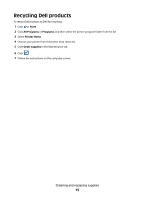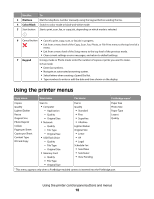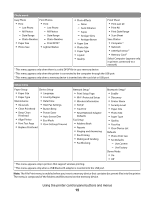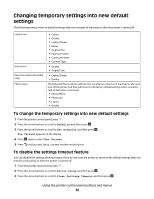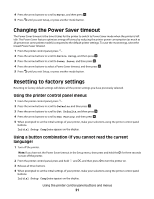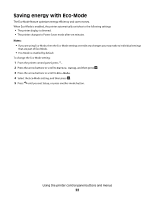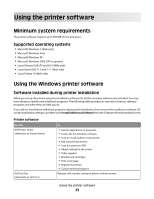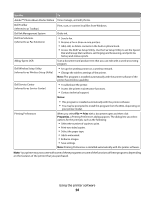Dell V515w All In One Wireless Inkjet Printer User's Guide - Page 20
Changing temporary settings into new default settings, To disable the settings timeout feature
 |
View all Dell V515w All In One Wireless Inkjet Printer manuals
Add to My Manuals
Save this manual to your list of manuals |
Page 20 highlights
Changing temporary settings into new default settings The following menus revert to default settings after two minutes of inactivity or after the printer is turned off: Copy menu Scan menu Fax menu (selected models only) Photo menu • Copies • Quality • Lighter/Darker • Resize • Original Size • Pages per Sheet • Copies per Sheet • Content Type • Quality • Original Size • Lighter/Darker • Quality The following Photo options will not time out after two minutes of inactivity or after you turn off the printer, but they will return to the factory default settings when a memory card or flash drive is removed. • Photo Effects • Photo Size • Layout • Quality To change the temporary settings into new default settings 1 From the printer control panel, press . 2 Press the arrow buttons to scroll to Defaults, and then press . 3 Press the arrow buttons to scroll to Set Defaults, and then press . Use Current appears on the display. 4 Press again to select Use Current. 5 Press until you exit Setup, or press another mode button. To disable the settings timeout feature You can disable the settings timeout feature if you do not want the printer to revert to the default settings after two minutes of inactivity or after the printer is turned off. 1 From the printer control panel, press . 2 Press the arrow buttons to scroll to Device Setup, and then press . 3 Press the arrow buttons to scroll to Clear Settings Timeout, and then press . Using the printer control panel buttons and menus 20