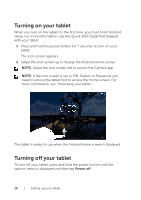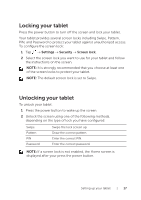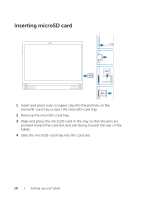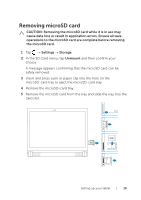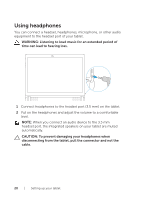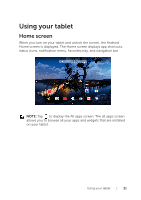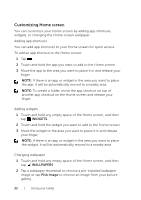Dell Venue 10 7040 Dell Venue 10 7000 Users Manual - Page 17
Locking your tablet, Settings, Security, Screen lock
 |
View all Dell Venue 10 7040 manuals
Add to My Manuals
Save this manual to your list of manuals |
Page 17 highlights
Locking your tablet Press the power button to turn off the screen and lock your tablet. Your tablet provides several screen locks including Swipe, Pattern, PIN, and Password to protect your tablet against unauthorized access. To configure the screen lock: 1 Tap → Settings → Security → Screen lock. 2 Select the screen lock you want to use for your tablet and follow the instructions on the screen. NOTE: It is strongly recommended that you choose at least one of the screen locks to protect your tablet. NOTE: The default screen lock is set to Swipe. Unlocking your tablet To unlock your tablet: 1 Press the power button to wake up the screen. 2 Unlock the screen using one of the following methods, depending on the type of lock you have configured: Swipe Pattern PIN Password Swipe the lock screen up. Draw the correct pattern. Enter the correct PIN. Enter the correct password. NOTE: If a screen lock is not enabled, the Home screen is displayed after your press the power button. Setting up your tablet | 17