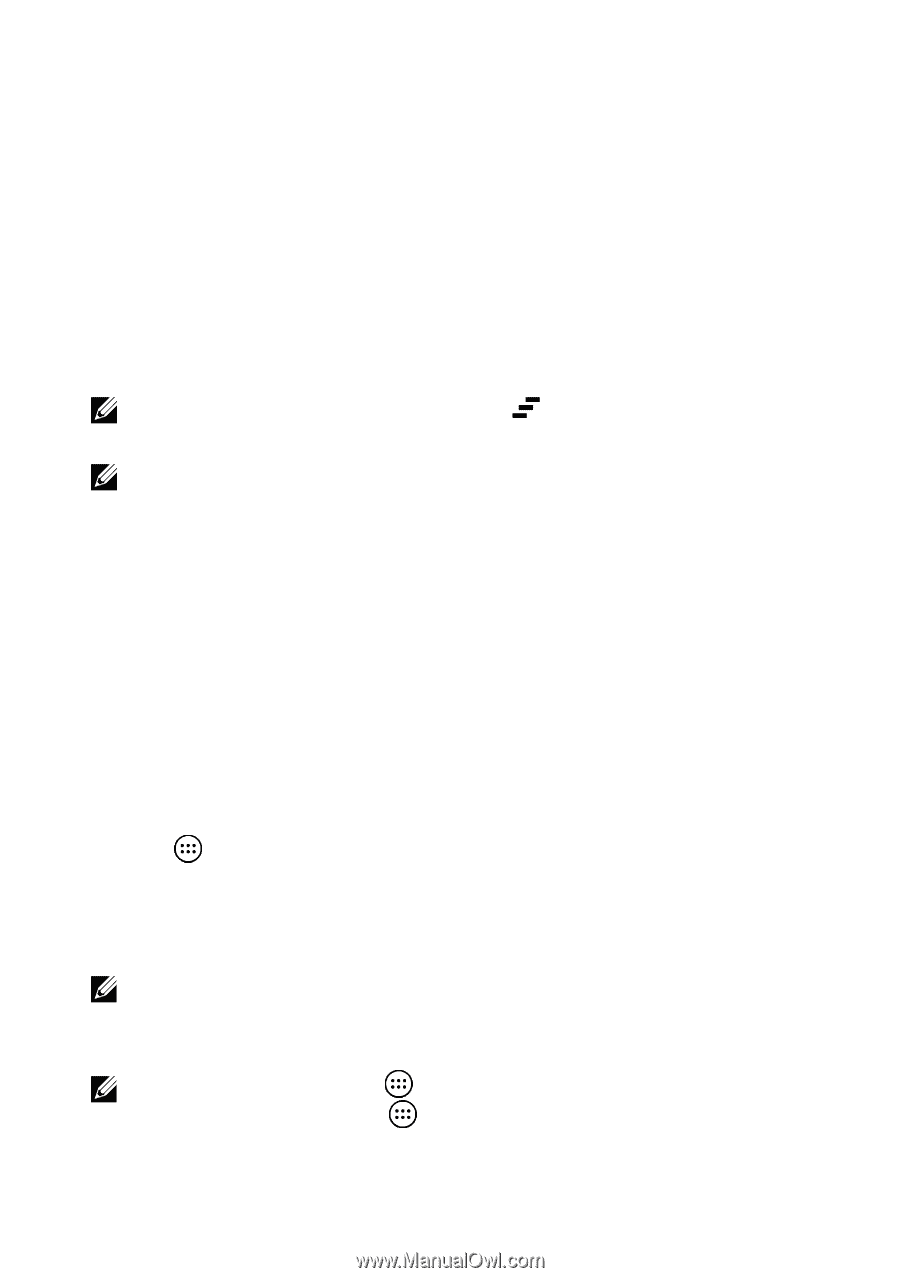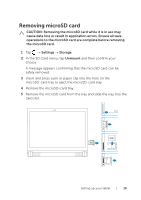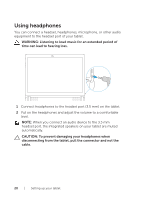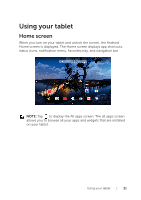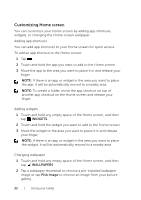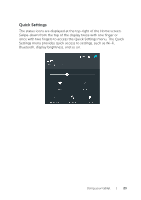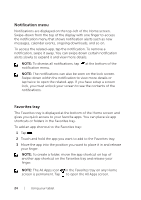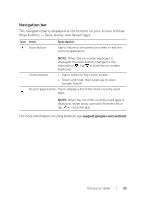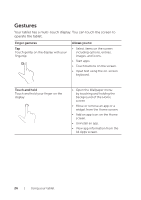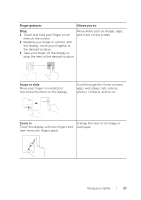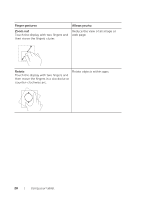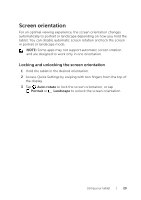Dell Venue 10 7040 Dell Venue 10 7000 Users Manual - Page 24
Notification menu, Favorites tray, The All Apps icon
 |
View all Dell Venue 10 7040 manuals
Add to My Manuals
Save this manual to your list of manuals |
Page 24 highlights
Notification menu Notifications are displayed on the top-left of the Home screen. Swipe-down from the top of the display with one finger to access the notification menu that shows notification alerts such as new messages, calendar events, ongoing downloads, and so on. To access the related-app, tap the notification. To remove a notification, swipe it away. You can swipe down certain notification alerts slowly to expand it and view more details. NOTE: To dismiss all notifications, tap at the bottom of the notification menu. NOTE: The notifications can also be seen on the lock screen. Swipe-down within the notification to view more details or tap twice to open the related-app. If you have setup a screen lock, you must unlock your screen to see the contents of the notifications. Favorites tray The Favorites tray is displayed at the bottom of the Home screen and gives you quick access to your favorite apps. You can place six app shortcuts or folders in the Favorites tray. To add an app shortcut to the Favorites tray: 1 Tap . 2 Touch and hold the app you want to add to the Favorites tray. 3 Move the app into the position you want to place it in and release your finger. NOTE: To create a folder, move the app shortcut on top of another app shortcut on the Favorites tray and release your finger. NOTE: The All Apps icon in the Favorites tray on any Home screen is permanent. Tap to open the All Apps screen. 24 | Using your tablet