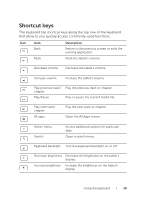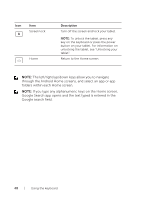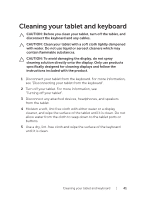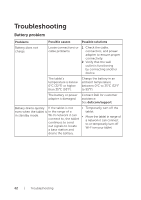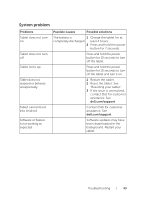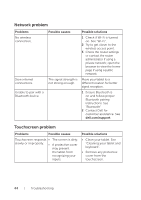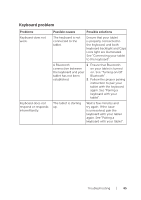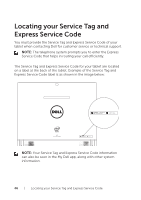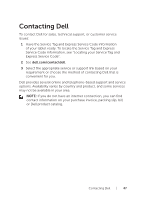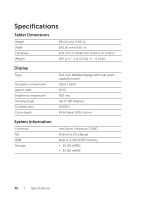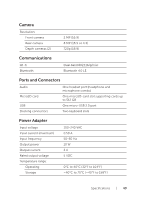Dell Venue 10 7040 Dell Venue 10 7000 Users Manual - Page 44
Network problem, Touchscreen problem, on. See Wi‑Fi.
 |
View all Dell Venue 10 7040 manuals
Add to My Manuals
Save this manual to your list of manuals |
Page 44 highlights
Network problem Problems No wireless connection. Slow internet connections. Unable to pair with a Bluetooth device. Possible causes The signal strength is not strong enough. Possible solutions 1 Check if Wi-Fi is turned on. See "Wi‑Fi". 2 Try to get closer to the wireless access point. 3 Check the router settings or contact the router administrator if using a private network; open the browser to view the home page if using a public network. Move your tablet to a different location for better signal reception. 1 Ensure Bluetooth is on and follow proper Bluetooth pairing instructions. See "Bluetooth". 2 Contact Dell for customer assistance. See dell.com/support. Touchscreen problem Problems Possible causes Touchscreen responds • slowly or improperly. • The screen is dirty. A protective cover may prevent the tablet from recognizing your inputs. Possible solutions • Clean your tablet. See "Cleaning your tablet and keyboard". • Remove any protective cover from the touchscreen. 44 | Troubleshooting