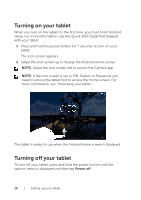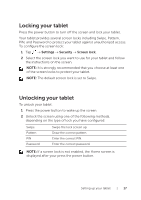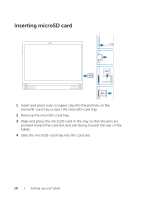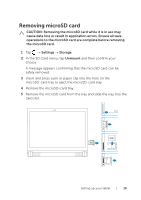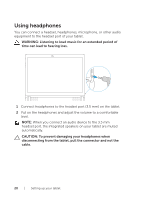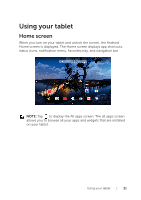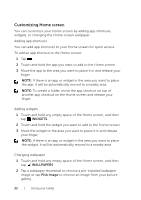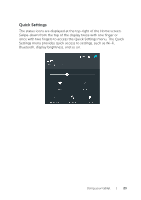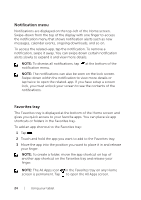Dell Venue 10 7040 Dell Venue 10 7000 Users Manual - Page 19
Removing microSD card
 |
View all Dell Venue 10 7040 manuals
Add to My Manuals
Save this manual to your list of manuals |
Page 19 highlights
Removing microSD card CAUTION: Removing the microSD card while it is in use may cause data loss or result in application errors. Ensure all save operations to the microSD card are complete before removing the microSD card. 1 Tap → Settings → Storage. 2 In the SD Card menu, tap Unmount and then confirm your choice. A message appears confirming that the microSD card can be safely removed. 3 Insert and press a pin or paper clip into the hole on the microSD‑card tray to eject the microSD‑card tray. 4 Remove the microSD-card tray. 5 Remove the microSD card from the tray and slide the tray into the card slot. Setting up your tablet | 19

Setting up your tablet
|
19
Removing microSD card
CAUTION: Removing the microSD card while it is in use may
cause data loss or result in application errors. Ensure all save
operations to the microSD card are complete before removing
the microSD card.
1
Tap
→
Settings
→
Storage
.
2
In the SD Card menu, tap
Unmount
and then confirm your
choice.
A message appears confirming that the microSD card can be
safely removed.
3
Insert and press a pin or paper clip into the hole on the
microSD‑card tray to eject the microSD‑card tray.
4
Remove the microSD‑card tray.
5
Remove the microSD card from the tray and slide the tray into the
card slot.