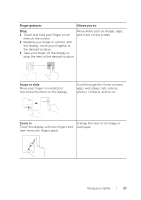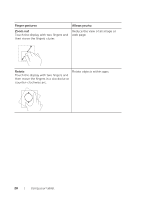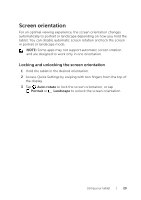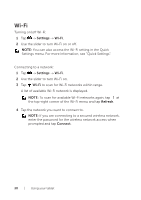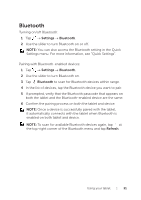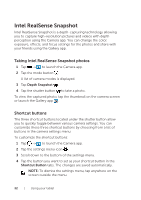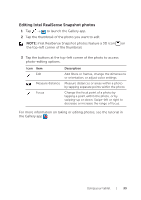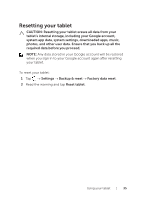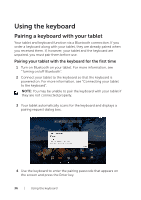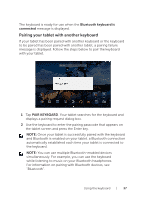Dell Venue 10 7040 Dell Venue 10 7000 Users Manual - Page 32
Intel RealSense Snapshot, Taking Intel RealSense Snapshot photos, Shortcut buttons
 |
View all Dell Venue 10 7040 manuals
Add to My Manuals
Save this manual to your list of manuals |
Page 32 highlights
Intel RealSense Snapshot Intel RealSense Snapshot is a depth-capturing technology allowing you to capture high-resolution pictures and videos with depth perception using the Camera app. You can change the color, exposure, effects, and focus settings for the photos and share with your friends using the Gallery app. Taking Intel RealSense Snapshot photos 1 Tap → to launch the Camera app. 2 Tap the mode button . A list of camera modes is displayed. 3 Tap Depth Snapshot . 4 Tap the shutter button to take a photo. To view the captured photo, tap the thumbnail on the camera screen or launch the Gallery app . Shortcut buttons The three shortcut buttons located under the shutter button allow you to quickly toggle between various camera settings. You can customize these three shortcut buttons by choosing from a list of buttons in the camera settings menu. To customize the shortcut buttons: 1 Tap → to launch the Camera app. 2 Tap the settings menu icon . 3 Scroll down to the bottom of the settings menu. 4 Tap the button you want to set as your shortcut button in the Shortcut Button tabs. The changes are saved automatically. NOTE: To dismiss the settings menu, tap anywhere on the screen outside the menu. 32 | Using your tablet