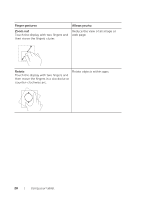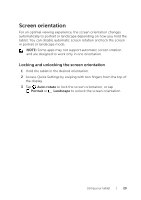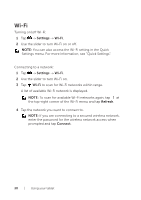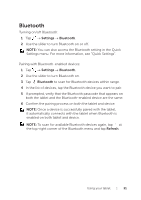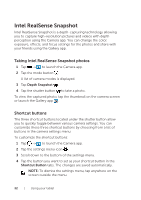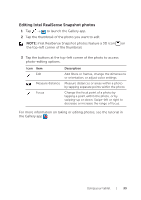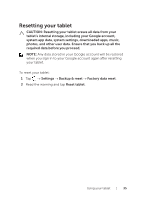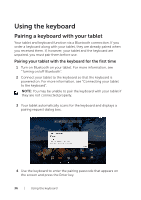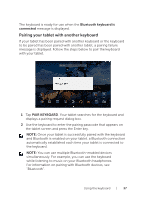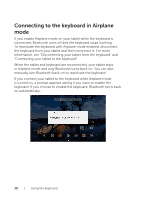Dell Venue 10 7040 Dell Venue 10 7000 Users Manual - Page 33
Editing Intel RealSense Snapshot photos, photo‑editing options.
 |
View all Dell Venue 10 7040 manuals
Add to My Manuals
Save this manual to your list of manuals |
Page 33 highlights
Editing Intel RealSense Snapshot photos 1 Tap → to launch the Gallery app. 2 Tap the thumbnail of the photo you want to edit. NOTE: Intel RealSense Snapshot photos feature a 3D icon on the top-left corner of the thumbnail. 3 Tap the buttons at the top-left corner of the photo to access photo-editing options. Icon Item Edit Measure distance Focus Description Add filters or frames, change the dimensions or orientation, or adjust color settings. Measure distances or areas within a photo by tapping separate points within the photo. Change the focal point of a photo by tapping a point within the photo, or by swiping-up or down. Swipe-left or right to decrease or increase the range of focus. For more information on taking or editing photos, see the tutorial in the Gallery app . Using your tablet | 33