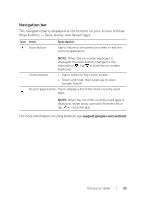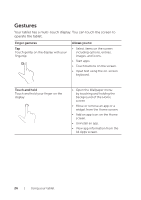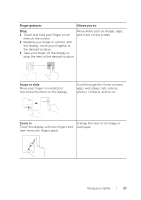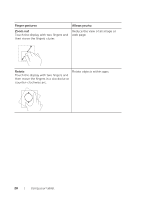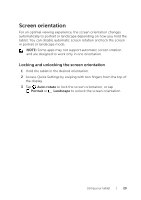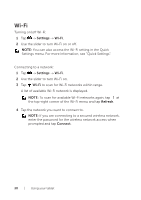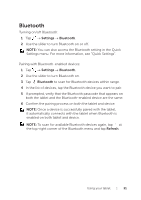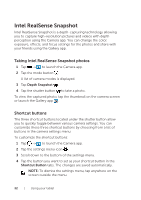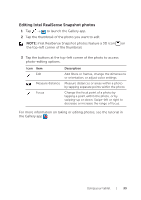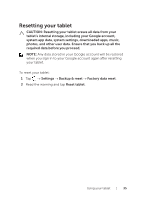Dell Venue 10 7040 Dell Venue 10 7000 Users Manual - Page 30
Wi‑Fi, Turning on/off Wi‑Fi
 |
View all Dell Venue 10 7040 manuals
Add to My Manuals
Save this manual to your list of manuals |
Page 30 highlights
Wi‑Fi Turning on/off Wi-Fi: 1 Tap → Settings → Wi-Fi. 2 Use the slider to turn Wi-Fi on or off. NOTE: You can also access the Wi‑Fi setting in the Quick Settings menu. For more information, see "Quick Settings". Connecting to a network: 1 Tap → Settings → Wi-Fi. 2 Use the slider to turn Wi-Fi on. 3 Tap Wi-Fi to scan for Wi-Fi networks within range. A list of available Wi-Fi network is displayed. NOTE: To scan for available Wi-Fi networks again, tap at the top-right corner of the Wi-Fi menu and tap Refresh. 4 Tap the network you want to connect to. NOTE: If you are connecting to a secured wireless network, enter the password for the wireless network access when prompted and tap Connect. 30 | Using your tablet

30
|
Using your tablet
Wi-Fi
Turning on/off Wi‑Fi:
1
Tap
→
Settings
→
Wi-Fi
.
2
Use the slider to turn Wi‑Fi on or off.
NOTE:
You can also access the Wi‑Fi setting in the Quick
Settings menu. For more information, see “Quick Settings”.
Connecting to a network:
1
Tap
→
Settings
→
Wi-Fi
.
2
Use the slider to turn Wi‑Fi on.
3
Tap
Wi-Fi
to scan for Wi‑Fi networks within range.
A list of available Wi‑Fi network is displayed.
NOTE:
To scan for available Wi‑Fi networks again, tap
at
the top‑right corner of the Wi‑Fi menu and tap
Refresh
.
4
Tap the network you want to connect to.
NOTE:
If you are connecting to a secured wireless network,
enter the password for the wireless network access when
prompted and tap
Connect
.