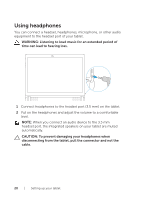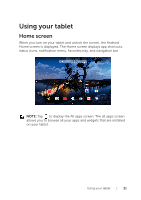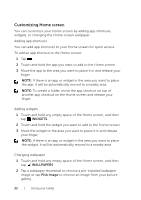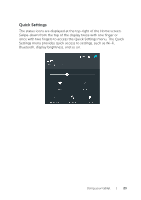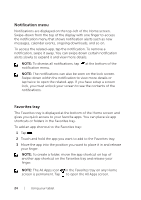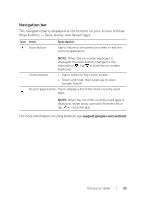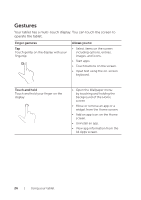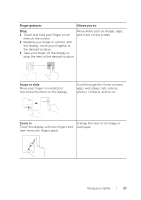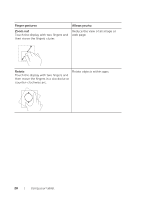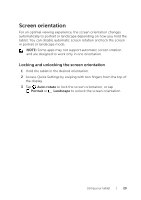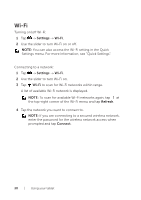Dell Venue 10 7040 Dell Venue 10 7000 Users Manual - Page 25
Navigation bar, The navigation bar is displayed at the bottom on your screen and has
 |
View all Dell Venue 10 7040 manuals
Add to My Manuals
Save this manual to your list of manuals |
Page 25 highlights
Navigation bar The navigation bar is displayed at the bottom on your screen and has three buttons - Back, Home, and Recent apps. Icon Item Back button Description Tap to return to the previous screen or exit the running application. NOTE: When the on-screen keyboard is displayed, the back button changes to the hide button . Tap to hide the on-screen keyboard. Home button • Tap to return to the Home screen. • Touch and hold, then swipe up to open Google Search. Recent apps button Tap to display a list of the most recently used apps. NOTE: When the list of the recently used apps is displayed, swipe away a preview from the list or tap to close the app. For more information on using Android, see support.google.com/android. Using your tablet | 25