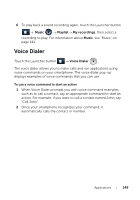Dell Venue User Manual - Page 144
Calendar, To open the calendar, To set up an event, event, Event details, All day, Reminders
 |
View all Dell Venue manuals
Add to My Manuals
Save this manual to your list of manuals |
Page 144 highlights
Calendar Use the calendar to schedule and manage your events, meetings, and appointments. To open the calendar Touch the Launcher button → Calendar . To set up an event 1 On any calendar view, touch the Menu button → More→ New event to open the Event details screen. 2 Type the event name using the on-screen keyboard. 3 If there is a time period for the event, touch and type the From and To date and time. If the event is a special occasion such as a birthday or spans the whole day, set the From and To date, and then select the All day check box. 4 Type the event location and description. 5 If you have more than one calendar, you can choose the calendar to which to add the event. 6 Set the event reminder time in Reminders, then decide whether it is a recurring event in Repetition. 7 Touch Done. NOTE: To quickly set up an event in day, week, or month view, touch and hold an empty time slot→ New event. A new Event details screen appears with the selected time slot and date in the From and To fields. To view the calendar You can display the calendar in daily, weekly, monthly, or agenda view. To change the calendar view, touch the Menu button → Day/Week/Month/Agenda/Today. While viewing the calendar you can: 144 Applications