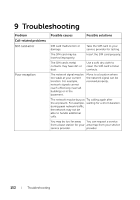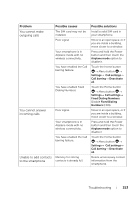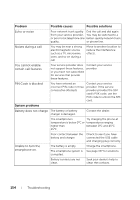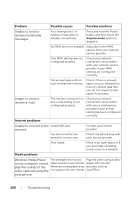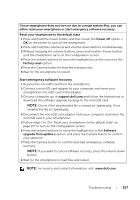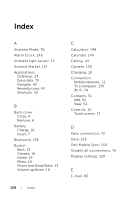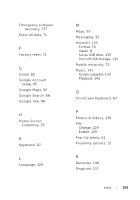Dell Venue User Manual - Page 157
Start emergency software recovery, Disconnect the microSD card adapter from your computer
 |
View all Dell Venue manuals
Add to My Manuals
Save this manual to your list of manuals |
Page 157 highlights
If your smartphone does not turn on due to corrupt system files, you can either reset your smartphone or start emergency software recovery. Reset your smartphone to the default state 1 Press and hold the Power button and then touch the Power off option→ OK on the screen to turn off the smartphone. 2 Press and hold the volume up and volume down buttons simultaneously. 3 Without releasing the volume buttons, press and hold the Power button, until the smartphone turns on the configuration screen. 4 Press the volume buttons to move the highlight bar on the screen to the Factory reset option. 5 Press the Camera button to start the reset process. 6 Wait for the smartphone to restart. Start emergency software recovery 1 Remove the microSD card from the smartphone. 2 Connect a microSD card adapter to your computer and insert your smartphone's microSD card in the adapter. 3 On your computer, go to support.dell.com and follow the instructions to download the software upgrade package to the microSD card. NOTE: Check if the downloaded file is named as Update.pkg. If not, rename the file as Update.pkg. 4 Disconnect the microSD card adapter from your computer, and insert the microSD card in your smartphone. 5 Follow steps 1 to 3 in "Reset your smartphone to the default state" on page 157 to turn on the configuration screen. 6 Press the volume buttons to move the highlight bar to the Software upgrade from update.z option, and press the Camera button to confirm your selection. 7 Press the Camera button to confirm and start emergency software recovery. NOTE: If you want to cancel software recovery, press the volume down button. 8 Wait for the smartphone to load files and restart. NOTE: For service and contact information, visit: www.dell.com. Troubleshooting 157