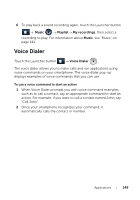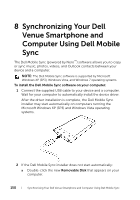Dell Venue User Manual - Page 145
To view and synchronize multiple calendars, Event reminders
 |
View all Dell Venue manuals
Add to My Manuals
Save this manual to your list of manuals |
Page 145 highlights
• In day or week views, touch an event to open a quick view window of the event on the lower part of the screen. • Touch the quick view window to view details about the event. • Touch and hold an event to open a menu with options for viewing, editing, or deleting the event, or creating a new event. To view and synchronize multiple calendars If you have set up more than one account on your smartphone, you can view multiple calendars from the accounts on your smartphone. You can configure which calendars to synchronize to the smartphone, and which of those to show or hide on the smartphone in Calendar. To set whether calendars are synchronized to the smartphone or visible, follow the steps below. 1 In Calendar, touch the Menu button → More→ Calendars. The Calendars screen displays all the calendars you have added or subscribed to for each account on your smartphone, organized by account. Touch the name of an account to show or hide its calendars on your smartphone. An icon to the right of each calendar indicates whether its events are synchronized to the smartphone and whether they are visible in Calendar. 2 Touch the icon next to a calendar to change whether it is synchronized to the smartphone and visible in Calendar. Calendar events are synchronized to the smartphone and visible in Calendar. Calendar events are synchronized to the smartphone but not visible in Calendar. Calendar events are not synchronized to the smartphone. 3 Touch OK. Event reminders If you set a reminder for an event, the upcoming event icon appears in the notifications area of the status bar at the time of the event. Applications 145