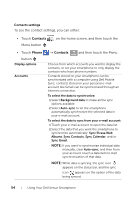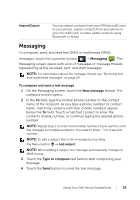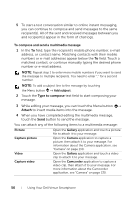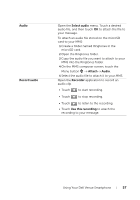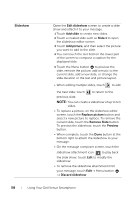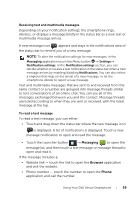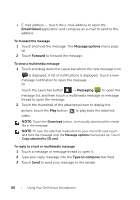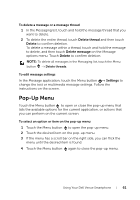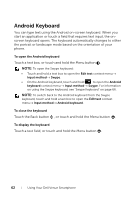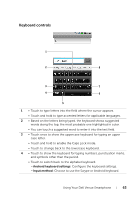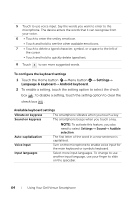Dell Venue User Manual - Page 59
Receiving text and multimedia messages, To read a text message
 |
View all Dell Venue manuals
Add to My Manuals
Save this manual to your list of manuals |
Page 59 highlights
Receiving text and multimedia messages Depending on your notification settings, the smartphone rings, vibrates, or displays a message briefly in the status bar as a new text or multimedia message arrives. A new message icon appears and stays in the notifications area of the status bar to remind you of a new message. NOTE: To alter the notification settings for new messages, in the Messaging application touch the Menu button → Settings→ Notification settings. In the Notification settings section, you can decide whether to receive a text notification in the status bar when a new message arrives by enabling/disabling Notifications. You can also select a ringtone that rings on the arrival of a new message, or let the smartphone vibrate to report a new message. Text and multimedia messages that are sent to and received from the same contact or a number are grouped into message threads similar to text conversations of an online chat. You can see all of the messages exchanged between you and the contact. Message threads are listed according to when they are sent or received, with the latest message at the top. To read a text message To read a text message, you can either: • Touch and drag down the status bar where the new message icon is displayed. A list of notifications is displayed. Touch a new message notification to open and read the message. • Touch the Launcher button → Messaging to open the message list, and then touch a text message or message thread to open and read it. If the message includes a: • Website link - touch the link to open the Browser application and visit the website. • Phone number - touch the number to open the Phone application and call the number. Using Your Dell Venue Smartphone 59