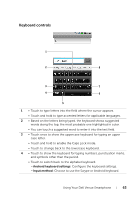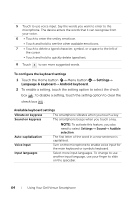Dell Venue User Manual - Page 68
Google Search Widget, To search by typing, To search by voice
 |
View all Dell Venue manuals
Add to My Manuals
Save this manual to your list of manuals |
Page 68 highlights
Google Search Widget You can use the Google Quick Search Box to find websites and information on Google, access applications installed on your smartphone, or find contacts stored in your Contacts list. To search by typing 1 From the Google Search widget you created on the Home screen, touch to select the type of your search: All, Web, Apps or Contacts. 2 Touch the Google Quick Search Box. The on-screen keyboard appears. 3 Type a keyword or text into the box using the keyboard. As you type, the search results that fully or partially match the text being typed appear below the search box. 4 Scroll the listed search results and touch to select a desired keyword. If you only want to view matching web links on Google, either touch the key on the keyboard or the search icon on the search box. 5 The matching application or the browser with matching web links opens. 6 Touch the desired link if you want to view a web page. To search by voice 1 Touch that is displayed next to the search box. 2 Say the name or keyword of the item you are looking for. 3 The browser with matching web links opens. 68 Using Your Dell Venue Smartphone