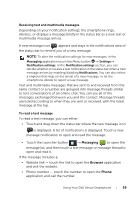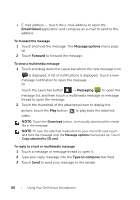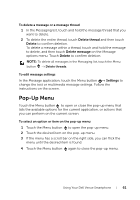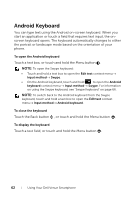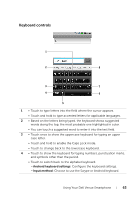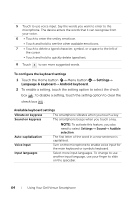Dell Venue User Manual - Page 64
To con the keyboard settings, Available keyboard settings, To enable a setting
 |
View all Dell Venue manuals
Add to My Manuals
Save this manual to your list of manuals |
Page 64 highlights
5 Touch to use voice input. Say the words you want to enter to the microphone. The device enters the words that it can recognize from your voice. 6 • Touch to enter the smiley emoticon. • Touch and hold to see the other available emoticons. 7 • Touch to delete a typed character, symbol, or a space to the left of the cursor. • Touch and hold to quickly delete typed text. 8 Touch to see more suggested words. To configure the keyboard settings 1 Touch the Home button → Menu button → Settings→ Language & keyboard→ Android keyboard. 2 To enable a setting, touch the setting option to select the check box ; to disable a setting, touch the setting option to clear the check box . Available keyboard settings Vibrate on keypress The smartphone vibrates when you touch a key. Sound on keypress The smartphone beeps when you touch a key. NOTE: To activate this feature, you also need to select Settings→ Sound→ Audible selection. Auto-capitalization The first letter of the word in a new sentence is capitalized. Voice input Turn on the microphone to enable voice input for the main keyboard or symbols keyboard. Input languages Select more input languages. To change to use another input language, use your finger to slide on the spacebar. 64 Using Your Dell Venue Smartphone