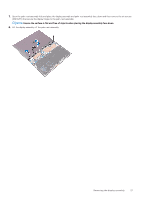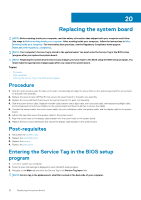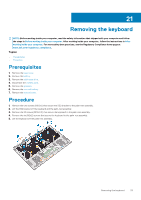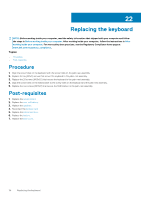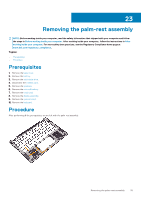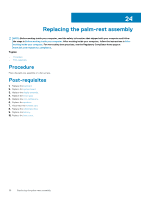Dell XPS 13 9365 2-in-1 XPS 13 Convertible Service Manual - Page 32
Replacing the system board, Procedure, Post-requisites, Entering the Service Tag in the BIOS setup
 |
View all Dell XPS 13 9365 2-in-1 manuals
Add to My Manuals
Save this manual to your list of manuals |
Page 32 highlights
20 Replacing the system board NOTE: Before working inside your computer, read the safety information that shipped with your computer and follow the steps in Before working inside your computer. After working inside your computer, follow the instructions in After working inside your computer. For more safety best practices, see the Regulatory Compliance home page at www.dell.com/regulatory_compliance. NOTE: Your computer's Service Tag is stored in the system board. You must enter the Service Tag in the BIOS setup program after you replace the system board. NOTE: Replacing the system board removes any changes you have made to the BIOS using the BIOS setup program. You must make the appropriate changes again after you replace the system board. Topics: • Procedure • Post-requisites • Entering the Service Tag in the BIOS setup program Procedure 1. Slide the system board under the tabs on the palm-rest assembly and align the screw holes on the system board with the screw holes on the palm-rest assembly. 2. Replace the seven screws (M1.6x2.5) that secure the system board to the palm-rest assembly. 3. Replace the screw (M1.6x3) that secures the system board to the palm-rest assembly. 4. Slide the power-button cable, fingerprint-reader cable, battery-status light cable, the touch-pad cable, the keyboard-backlight cable, and the keyboard-controls board cable into the system board and close the latches to secure the cables. 5. Connect the camera cable, the touch-screen cable, the coin-cell battery cable, the speaker cable, and the display cable to the system board. 6. Adhere the tape that secure the speaker cable to the system board. 7. Align the screw holes on the display-cable bracket with the screw holes on the system board. 8. Replace the two screws (M1.6x2.5) that secure the display-cable bracket to the system board. Post-requisites 1. Reconnect the wireless card. 2. Replace the solid-state drive. 3. Replace the battery. 4. Replace the base cover. Entering the Service Tag in the BIOS setup program 1. Turn on or restart your computer. 2. Press F2 when the Dell logo is displayed to enter the BIOS setup program. 3. Navigate to the Main tab and enter the Service Tag in the Service Tag Input field. NOTE: Service tag is the alphanumeric identifier located at the back side of your computer. 32 Replacing the system board