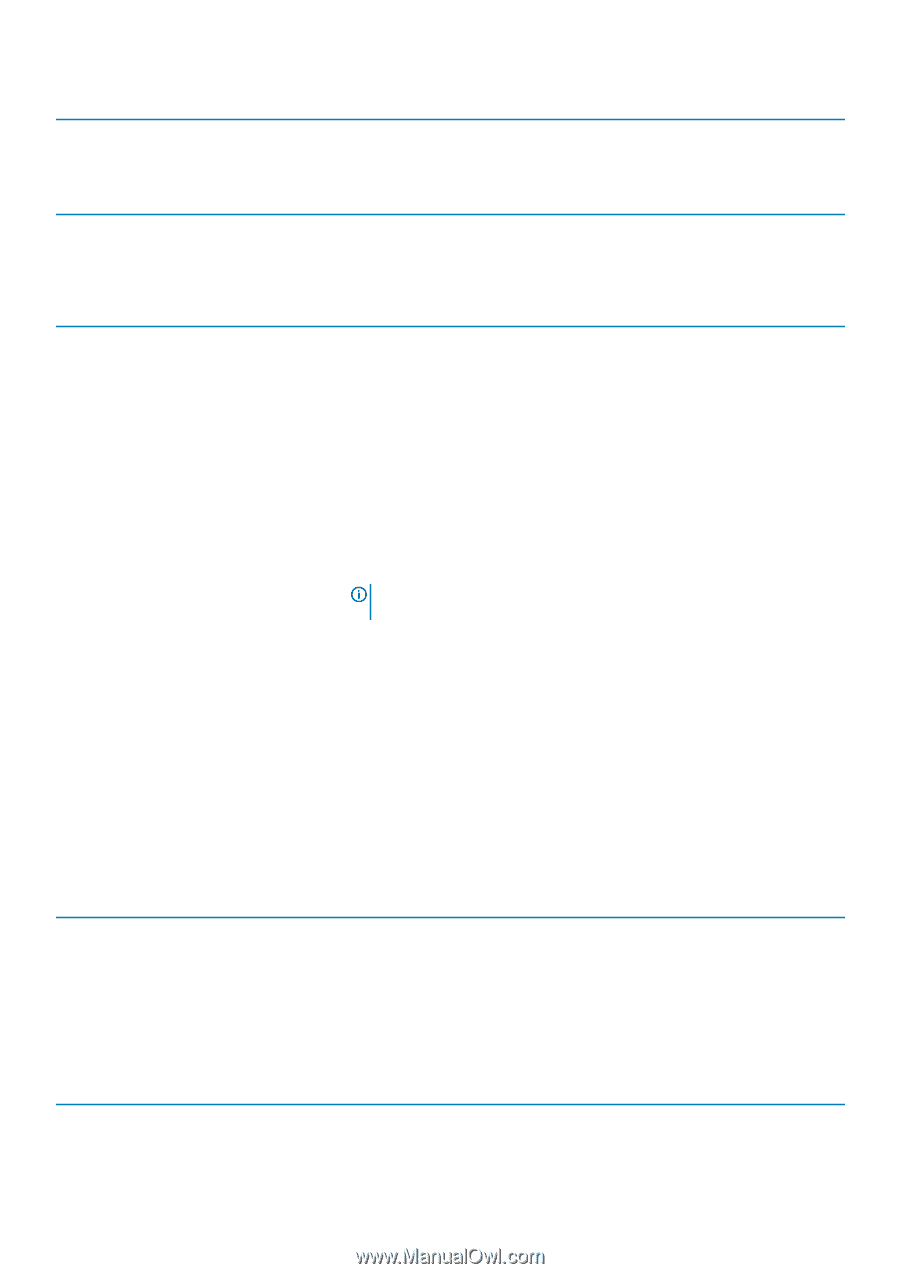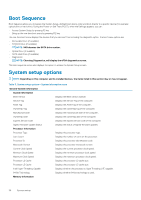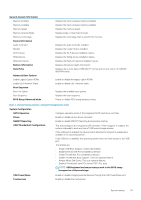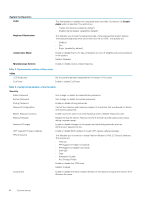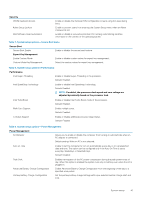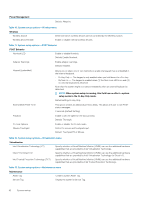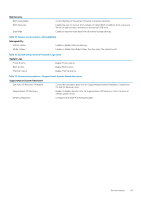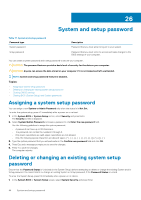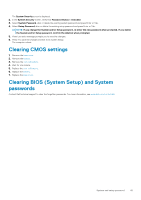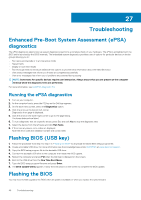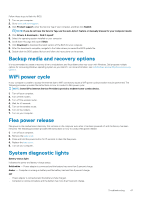Dell XPS 13 9365 2-in-1 XPS 13 Convertible Service Manual - Page 42
Power Management, POST Behavior
 |
View all Dell XPS 13 9365 2-in-1 manuals
Add to My Manuals
Save this manual to your list of manuals |
Page 42 highlights
Power Management Default: Adaptive. Table 10. System setup options-Wireless menu Wireless Wireless Switch Determine which wireless devices can be controlled by the Wireless Switch. Wireless Device Enable Enable or disable internal wireless devices. Table 11. System setup options-POST Behavior POST Behavior Numlock LED Enable or disable Numlock. Default: Enable Numlock. Adapter Warnings Enable adapter warnings. Default: Enabled. Keypad (Embedded) Allows you to select one of two methods to enable the keypad that is embedded in the internal keyboard. • Fn Key Only - The keypad is only enabled when you hold down the key. • By Num Lk - The keypad is enabled when (1) the Num Lock LED is on and (2) no external keyboard is attached. Note that the system might not notice immediately when an external keyboard is detached. NOTE: When system setup is running, this field has no effect-system setup works in the Fn Key Only mode. Default setting: Fn Key Only. Extend BIOS POST Time This option creates an additional pre-boot delay. This allows the user to see POST status messages. 0 seconds (Default Setting) Fastboot Enable to set the speed of the boot process. Default: Thorough. Fn Lock Options Mouse/Touchpad Enable or disable the Fn lock mode. Define the mouse and touchpad input. Default: Touchpad/PS-2 Mouse. Table 12. System setup options-Virtualization menu Virtualization Intel Virtualization Technology (VT) Specify whether a Virtual Machine Monitor (VMM) can use the additional hardware capabilities that are provided by Intel Virtualization Technology. Intel VT for Direct I/O Specify whether a Virtual Machine Monitor (VMM) can use the additional hardware capabilities that are provided by Intel Virtualization Technology for Direct I/O. Intel Trusted Execution Technology (TXT) Specify whether a Virtual Machine Monitor (VMM) can use the additional hardware capabilities that are provided by Intel Trusted Execution Technology. Table 13. System setup options-Maintenance menu Maintenance Asset Tag Create a system Asset Tag. Service Tag Display the system's Service Tag. 42 System setup