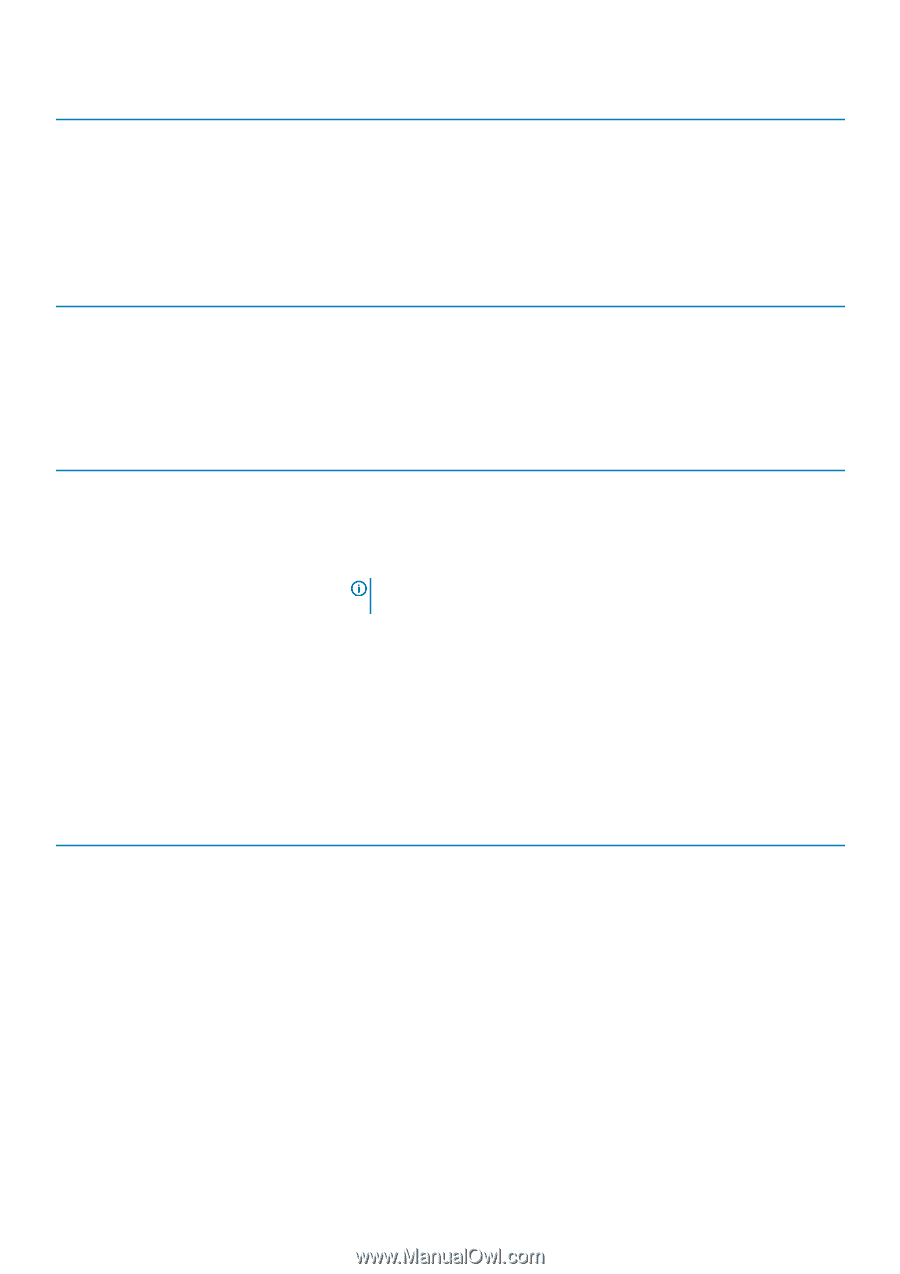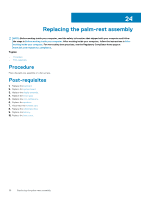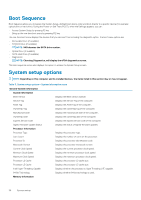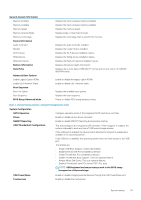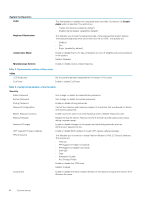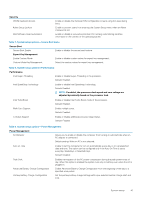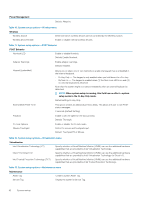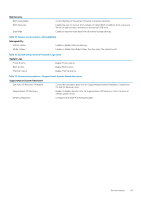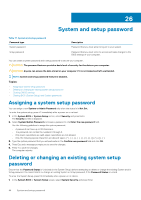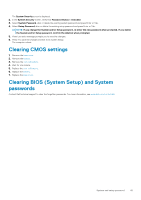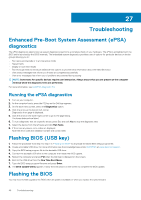Dell XPS 13 9365 2-in-1 XPS 13 Convertible Service Manual - Page 41
Table 7. System setup options-Secure Boot menu, Expert Key Management
 |
View all Dell XPS 13 9365 2-in-1 manuals
Add to My Manuals
Save this manual to your list of manuals |
Page 41 highlights
Security OROM Keyboard Access Admin Setup Lockout Intel Software Guard Extensions Enable or disable the Optional ROM configuration screens using hot-keys during boot. Enable to prevent users from entering the System Setup menu when an Admin Password is set. Enable or disable a secured environment for running code/storing sensitive information in the context of the operating system. Table 7. System setup options-Secure Boot menu Secure Boot Secure Boot Enable Enable or disable the secure boot feature. Expert Key Management Enable Custom Mode Enable or disable custom values for expert key management. Custom Mode Key Management Select the custom values for expert key management. Table 8. System setup options-Performance Performance Intel Hyper-Threading Enable or disable Hyper-Threading in the processor. Default: Enabled. Intel SpeedStep Technology Enable or disable Intel Speedstep Technology. Default: Enabled. NOTE: If enabled, the processor clock speed and core voltage are adjusted dynamically based on the processor load. Intel TurboBoost Enable or disable Intel Turbo Boost mode of the processor. Default: Enabled. Multi Core Support Enable multiple cores. Default: Enabled. C-States Support Enable or disable additional processor sleep states. Default: Enabled. Table 9. System setup options-Power Management Power Management AC Behavior Allows you to enable or disable the computer from turning on automatically when an AC adapter is connected. Default setting: Wake on AC is not selected. Auto on Time Enable to set the computer to turn on automatically every day or on a preselected date and time. This option can be configured only if the Auto On Time is set to Everyday, Weekdays, or Selected Days. Default: Disabled. Peak Shift Advanced Battery Charge Configuration Primary Battery Charge Configuration Enables minimization of the AC power consumption during the peak power times of day. When this option is enabled the system runs only on battery even when the AC is plugged in. Enable Advanced Battery Charge Configuration from the beginning of the day to a specified work period. Set the primary battery charge settings with a pre-selected custom charge start and stop. System setup 41