Denon ADV-1000 Owners Manual - Page 25
Quick system settings to switch between the 2- and 5.1-channel modes, About the quick system settings
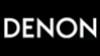 |
View all Denon ADV-1000 manuals
Add to My Manuals
Save this manual to your list of manuals |
Page 25 highlights
ENGLISH (3) Quick system settings (to switch between the 2- and 5.1-channel modes) • The ADV-1000 is preset with Quick System settings for a 5.1-channel surround system using five small speakers. See "(4) System setting changes" (pages 26 to 30 when using speaker systems other than the ones described below or if you wish to change the settings. 1 At the setup screen, select "QUICK SETUP", then press the ENTER button. (See page 24.) 2 Use the and cursor buttons to select "Room Space", then use the and cursor buttons to set the size of the room. • The set size is displayed in yellow. Remote control unit SELECT : QUICK SETUP MENU B EXIT ROOM SPACE:(14X14ft) SMALL MED. LARGE SEATING POSITION CENTER BACK FRONT SMALL 9 f t CENTER SMALL 8 f t SURROUND SMALL 7 f t SUBWOOFER YES 9 f t DEC I S ION: ENTER BUTTON 3 Use the and cursor buttons to select "Seating Position", then use the and cursor buttons to set the position. • The set position is displayed in yellow. Remote control unit 5 Press the SETUP button to quit the setup mode. You can also quit the setup mode by using the cursor button at the setup screen to display "Quit setup" in yellow then pressing the ENTER button. SETUP Remote control unit To change the settings At the setup screen, select "SYSTEM SETUP" from "". About the quick system settings ROOM SPACE: Set the size of the room in which you are using the product. SMALL: 10 ft x 10 ft (3.0 m x 3.0 m) MED.: 14 ft x 14 ft (4.2 m x 4.2 m) LARGE: 20 ft x 20 ft (6.0 m x 6.0 m) SEATING POSITION: Set whether the seating position is near the center of the room or towards the back. CENTER BACK Settings: When "ROOM SPACE" or "SEATING POSITION" is selected, the distance from the listening position to the different speakers is displayed automatically. If the relative distance is very different from the actual distance (for example if a shorter distance is displayed for the front speakers than for the center speaker but actually the opposite is true), set the distance as described in "ADVANCED SETUP" (page 26). SELECT : QUICK SETUP MENU B EXIT ROOM SPACE:(14X14ft) SMALL MED. LARGE SEATING POSITION CENTER BACK FRONT SMALL 8 f t CENTER SMALL 6 f t SURROUND SMALL 8 f t SUBWOOFER YES 8 f t DEC I S ION: ENTER BUTTON 4 Press the ENTER button to enter the setting. ENTER • The setup screen reappears. Remote control unit 25















