Denon ADV-1000 Owners Manual - Page 30
] Setting the DVD auto power off, 5] After completing system setup, DVD FUNCTION ONLY, AUTO POWER OFF
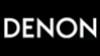 |
View all Denon ADV-1000 manuals
Add to My Manuals
Save this manual to your list of manuals |
Page 30 highlights
ENGLISH [4] Setting the DVD auto power off • The ADV-1000 is equipped with a function that automatically switches the power to standby if no operation is performed for 30 minutes while in the stop mode with the function set to DVD. Here, set whether to turn this function on or off. • The factory default setting is "NO". 1 To perform these operations from places other than the system setting change menu, see page 26. 2 At the "SYSTEM SETUP MENU".screen, select "DVD AUTO POWRE OFF".and press the ENTER button. ENTER [5] After completing system setup • Once the speaker settings, delay time setting and channel level adjustments are made, there is no need to reset them unless the AV components or speakers are changed or the speakers are moved to different positions. • Change the DVD auto power off settings as necessary. 1 At the SYSTEM SETUP MENU, press the SETUP button. SETUP • The changed settings are entered and the on-screen display turns off. Remote control unit This button can be pressed at any time during the system setup process to complete the process. Remote control unit Remote control unit • Switch to the "DVD AUTO POWER OFF".screen. NOTE: • If the quick system settings are selected after setting up the system using the system setting change menu, the speaker and delay time settings are changed to the values preset for the quick system settings. DVD AUTO POWER OFF B (DVD FUNCTION ONLY) AUTO POWER OFF YES NO SELECT : FINISH: ENTER BUTTON 3 Select "YES" or "NO". • YES: The auto power off function is active when the function is set to DVD. • NO: The auto power off function does not work. 4 Enter the setting. • The SYSTEM SETUP MENU reappears. ENTER Remote control unit 30















