Denon ADV-1000 Owners Manual - Page 55
USING THE ON-SCREEN DISPLAY, Operating using the disc information OSD
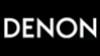 |
View all Denon ADV-1000 manuals
Add to My Manuals
Save this manual to your list of manuals |
Page 55 highlights
ENGLISH 18 USING THE ON-SCREEN DISPLAY (1) Operating using the disc information OSD 2 Use this function to display and change information on the disc (titles, chapters, time, etc.) 1 2 CH ON 1 2 3 POWER CH VCR OFF 4 5 6 VCR POWER CH CLEAR 7 TV POWER CH CALL +10 VOL 8 9 TV TV/VCR SLEEP 0 DISPLAY RETURN INPUT MODE SURROUND MENU FUNCTION ENTER Before operating the 3 remote control unit! • Be sure to set the DVD mode using the remote control mode selector DVD buttons. MODE VOLUME 1 In the play mode, press the DISPLAY button. • The On-Screen Display appears. DISPLAY • The picture on the TV screen switches each time the button is Remote control unit pressed. • The items displayed differ from disc to disc. Example: For DVDs Example: For video and music CDs • Normal playback screen • Normal playback screen • Disc information screen T I TLE CHAP T E R T I TL E E LAPSED P I CT U RE MODE 01 / 05 02 / 08 0 : 26 : 11 S T AND A RD • Disc information screen • Disc information screen TRACK S I NGL E E L AP SE D REPEAT A-B REPEAT P L AY MODE AUD I O MODE 02 /10 01 : 26 OF F OF F NORMAL L /R SUBT I TL E 0 1 / 0 3 ENGL I SH ON AUD I O 0 1 / 0 3 ENG DOL BY D 3 / 2/.1 S I NGL E REMA I N TOTAL E LAPSED 03: 17 06 : 15 TOTAL REMA I N 32 : 05 • For the on-screen display for video CDs and music CDs, only the disc time changes. 2 Use the and , cursor buttons to select the item you wish to change. • The selected item is displayed with a yellow frame. q For DVDs "TITLE", "CHAPTER", "TITLE ELAPSED" can be selected. w For video and music CDs "TRACK" can be selected. 3 q Changing the elapsed time Input using the number buttons, then press the ENTER button. Example: For 1 minute 26 seconds / "00126" w Changing the title, track or chapter • For DVDs Input using the number buttons, then press the ENTER button. (For some discs it is not possible to change the title or chapter.) • For video and music CDs Input using the number buttons. Playback starts from that track. Remote control unit 1 2 3 4 5 6 7 8 9 +10 0 Remote control unit 55















