Denon DVD-2800Mk.II Owners Manual - Page 13
Part Names And Functions
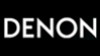 |
View all Denon DVD-2800Mk.II manuals
Add to My Manuals
Save this manual to your list of manuals |
Page 13 highlights
(5) Connecting to a Stereo Component DVD-2800 AUDIO OUT DIGITAL OUT (PCM/BITSTREAM) L OPTICAL COAXIAL R VIDEO OUT COMPONENT VIDEOOUT Y PB/CB S-VIDEO OUT PR/CR TV VIDEO IN Stereo component ENGLISH NOTE: • Set the "TV TYPE" in "VIDEO SETUP" in "SETUP" to comply with your TV's video format. When the TV is NTSC formated, set to NTSC. (See page 41.) 5 PART NAMES AND FUNCTIONS (1) Front Panel See page 3. q Power button • Press once to turn the power on. • Press again to set to the "OFF" position and turn the power off. • Set the power to the standby mode by pressing the POWER button on the remote control unit while the power is on. • Turn the power on from the standby mode by pressing the POWER button on the remote control unit. w Power indicator • This indicator lights when the power is on and when the power is in the standby mode. e HDCD indicator • This indicator lights when playing discs recorded in HDCD® format. (NOTE 1) r Progressive Scan indicator • Lights when progressive is selected as the video output. t Disc tray • Load discs here. (See page 17.) • Press the OPEN/CLOSE button y to open and close the disc tray. • The disc tray is also closed when the PLAY button u is pressed. y OPEN/CLOSE button (5 OPEN/CLOSE) • Press this button to open and close the disc tray. (See page 17.) u PLAY button (1 PLAY) • Press this button to play the disc. (See page 18.) i STILL/PAUSE button (3 STILL/PAUSE) • Press this button to pause images or music or to play images frame by frame. (See page 20, 21.) o STOP button (2 STOP) • Press this to stop the disc. (See page 20.) !0 Skip button (8) • Press this to move back to the beginning of the current track (or chapter). • Press again to move back to the beginning of the previous track (or chapter). (See page 21.) !1 Slow/Search button (6) • Press this to set the slow play mode and to search in the reverse direction. (See page 20, 21.) !2 Skip button (9) • Press this to move ahead to the beginning of the next track (or chapter). (See page 21.) !3 Slow/Search button (7) • Press this to set the slow play mode and to search in the forward direction. (See page 20, 21.) !4 Remote control sensor !5 Display • Information on the disc that is currently playing is shown on the display. (See page 14.) 13















