Denon DVD-2800Mk.II Owners Manual - Page 40
VIDEO SETUP, is selected
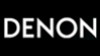 |
View all Denon DVD-2800Mk.II manuals
Add to My Manuals
Save this manual to your list of manuals |
Page 40 highlights
ENGLISH When "3. VIDEO SETUP" is selected 2, 3, 4 3, 4 1 AUDIO + SKIP - ENTER RETURN ANGLE + SLOW/SEARCH - 1 2 3 4 5 6 7 8 9 0 +10 CLEAR PROG/DIRECT CALL RANDOM SET UP REPEAT A-B REPEAT NTSC/PAL V.S.S. 2, 3, 4 1 See page 35. 2 Use the • and ª cursor buttons to select the desired setting, then press the ENTER button. 1. TV ASPECT Use this to set the shape of your TV's screen. 2. TV TYPE Use this to set your TV's video format (NTSC, PAL or MULTI). 3. VIDEO OUT Use this to select either the progressive image output or interlace image output. 4. VIDEO MODE To play DVD video, select the desired video mode 3 ("VIDEO", "FILM" or "AUTO"). 5. PROGRESSIVE MODE Select the film source and video source detection method recorded on the DVD. Normally select "MODE 1" (level detection mode). (only valid for progressive output during DVD video playback) ✽ To exit the video setup mode Use the • and ª cursor buttons to select "MAIN PAGE", then press the ENTER button. Press RETURN button, you can go back to the previous screen. • The screen returns to as it was in step 1. Use the • and ª cursor buttons to select the desired setting, then press the ENTER button. q When "1. TV ASPECT" is selected: 4:3 PS Select this to play wide DVDs in the pan & scan mode (with the sides of the picture cut off). Discs for which pan & scan is not specified are played in the letter box mode. 4:3 LB 4 Select this to play wide DVDs in the letter box mode (with black strips at the top and bottom). WIDE (16:9) (Factory default) Select this to play wide DVDs in the full-screen mode. ✽ To exit the TV aspect mode Use the • and ª cursor buttons to select "VIDEO SETUP", then press the ENTER button. Press RETURN button, you can go back to the previous screen. Remote control unit ENTER Remote control unit Remote control unit ENTER Remote control unit 40 1. TV ASPECT 2. TV TYPE 3. V I DEO OUT 4. V I DEO MODE 5. PROGRESSIVE MODE > MAI N PAGE V IDEO SETUP B WIDE ( 16 : 9) NTSC P R OGRESS I VE V IDEO MODE 1 TV ASPECT SELECT : DEC I S ION: ENTER BUTTON 1. TV ASPECT TV ASPECT B 4 : 3 PS 4 : 3 LB WIDE (1 6 : 9 ) > V I DEO SE TUP > MAI N PAGE TV ASPECT --> WIDE (16:9) TV SELECT : DEC I S ION: ENTER BUTTON















