Denon DVD-2800Mk.II Owners Manual - Page 22
Using The On-screen Display
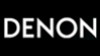 |
View all Denon DVD-2800Mk.II manuals
Add to My Manuals
Save this manual to your list of manuals |
Page 22 highlights
ENGLISH 9 USING THE ON-SCREEN DISPLAY 2 Use this function to display and change information on the disc (titles, chapters, time, etc.) POWER TOP MENU DISPLAY MENU OP/CL SUBTITLE AUDIO + SKIP - ENTER RETURN ANGLE + SLOW/SEARCH - 1 2 3 4 5 6 7 8 9 0 +10 CLEAR 1 2 3 3 In the play mode, press the DISPLAY button. • The On-Screen Display appears. • The picture on the TV screen switches each time the button is pressed. • The items displayed differ from disc to disc. Example: For DVDs • Normal playback screen DISPLAY Remote control unit Example: For video and music CDs • Normal playback screen • Disc information screen 1 T I TLE CHAP T E R 01 / 05 02 / 08 T I TL E E LAPSED 0 : 26 : 11 P I C TURE MODE S TANDARD • Disc information screen • Disc information screen TRACK S I NGL E E L AP SE D P I C T UR E MODE REPEAT A-B REPEAT P L A Y MODE AUD I O MODE AUD I O OUTPUT 02 /10 01 : 26 S TANDARD OF F OF F NORMAL L /R D I G I T AL SUBT I TL E AUD I O AUD I O OUTPUT 0 1 / 0 3 ENGL I SH ON 0 1 / 0 3 ENG DOL BY D 3 / 2.1 DIG ITAL S I NGL E R EMA I N TOTAL E LAPSED TO T AL R EMA I N 03 : 17 06 : 15 32 : 05 • For the on-screen display for video CDs and regular CDs, only the disc time changes. Use the • and ª cursor buttons to select the item you wish to change. • The selected item is displayed with a yellow frame. q For DVDs 2 "TITLE", "CHAPTER", "TITLE ELAPSED" and "PICTURE MODE" can be selected. w For video and music CDs "TRACK" and "PICTURE MODE" can be selected. q Changing the elapsed time Input using the number buttons, then press the ENTER button. Example: For 1 minute 26 seconds / "00126" w Changing the title, track or chapter 3 • For DVDs Input using the number buttons, then press the ENTER button. (For some discs it is not possible to change the title or chapter.) • For video and music CDs Input using the number buttons. Playback starts from that track. Remote control unit ENTER 1 2 3 4 5 6 7 8 9 0 +10 CLEAR Remote control unit 22















