Denon DVD-2800Mk.II Owners Manual - Page 41
MULTI Factory default
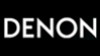 |
View all Denon DVD-2800Mk.II manuals
Add to My Manuals
Save this manual to your list of manuals |
Page 41 highlights
ENGLISH w When "2. TV TYPE" is selected: MULTI (Factory default) Select this when your TV is compatible with both the NTSC and PAL formats. NTSC signals are output from the video output jacks when discs recorded in NTSC format are played, and PAL signals are output from the video output jacks when discs recorded in PAL format are played. NTSC Select this when your TV's video format is NTSC. If NTSC is selected, output format is fixed to NTSC. PAL Select this when your TV's video format is PAL. If PAL is selected, output format is fixed to PAL. ✽ To exit the TV type mode Use the • and ª cursor buttons to select "VIDEO SETUP", then press the ENTER button. Press RETURN button, you can go back to the previous screen. e When "3. VIDEO OUT" is selected: (NOTE) PROGRESSIVE (Factory default) Select this when using the DVD-2800 connected to a progressive type TV. INTERLACED Select this when using the DVD-2800 connected to an interlace type TV. 4 ✽ To exit the video out mode Use the • and ª cursor buttons to select "VIDEO SETUP", then press the ENTER button. Press RETURN button, you can go back to the previous screen. r When "4. VIDEO MODE" is selected: VIDEO (factory default) This mode is best suited for playing discs containing video material. FILM This mode is best suited for playing discs containing film material or video material recorded with the progressive scan method. AUTO The set identifies the type of material on the disc being played (film or video) and selects the mode automatically. This mode is suited for playing discs containing both film and video material. ✽ To exit the video mode Use the • and ª cursor buttons to select "VIDEO SETUP", then press the ENTER button. Press RETURN button, you can go back to the previous screen. NOTE: If stripes of noise appear on the picture or the picture is unclear when playing a specific DVD video disc, try changing the video mode. Remote control unit ENTER Remote control unit Remote control unit ENTER Remote control unit Remote control unit ENTER Remote control unit 2. TV TYPE > V I DEO SE TUP > MAI N PAGE TV TYPE --> NTSC TV SELECT : TV TYPE B MULT I NTSC PAL DEC I S ION: ENTER BUTTON V I DEO OUT B 3. V I DEO OUT > V I DEO SE TUP > MAI N PAGE PROGRESSIVE I NTERLACED VIDEO OUT --> PROGRESSIVE SELECT : DEC I S ION: ENTER BUTTON V I DEO MODE B 4. V I DEO MODE > V I DEO SE TUP > MAI N PAGE VIDEO MODE--> V IDEO SELECT : V IDEO F ILM AUTO DEC I S ION: ENTER BUTTON NOTE: • For the component output only, it is possible to switch between interlace image output and progressive image output. It is not possible to specify progressive image output for the Video output connectors or S-Video output connector. 41















