Denon DVD-2800Mk.II Owners Manual - Page 21
Using the V.S.S. Virtual Surround Sound function only for DVDs
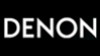 |
View all Denon DVD-2800Mk.II manuals
Add to My Manuals
Save this manual to your list of manuals |
Page 21 highlights
ENGLISH (5) Skipping to the Beginning of Chapters or Tracks During playback, press one of the skip buttons on the main unit or the remote control unit. 8 / - : Reverse direction (PREVIOUS) 9 / + : Forward direction (NEXT) • A number of chapters or tracks equal to the number of times the button is pressed is skipped. • When the skip back button is pressed once, the pickup returns to the beginning of the currently playing chapter or track. Playing position Chapter/Track Chapter/Track Chapter/Track Chapter/Track + 8 9 SKIP - Main unit Remote control unit NOTE: • In some cases the menu screen may reappear when one of the SKIP buttons is pressed during menu playback on a video CD. Reverse direction , / Forward direction (direction of playback) (6) Playing Frame by Frame (for DVDs and video CDs only) During playback, press the STILL/PAUSE button on the main unit or the remote control unit. • The picture moves forward one frame each time the button is pressed. • Press the PLAY button to resume normal playback. STILL / PAUSE 3 Main unit Remote control unit (7) Slow Playback (for DVDs and video CDs only) In the still mode, press one of the SLOW/SEARCH buttons on the main unit or the remote control unit. 6 / - : Reverse direction 7 / + : Forward direction • When pressed again, the slow play speed increases. • Press the PLAY button to resume normal playback. 6 7 + SLOW/SEARCH - Main unit Remote control unit NOTE: • Reverse slow play is not possible on video CDs. (8) Using the V.S.S. (Virtual Surround Sound) function (only for DVDs) 2 Using the V.S.S. (Virtual Surround Sound) function gives the sound a sense of expansion and allows you to achieve surround effects even when only front speakers (left and right) are used. For discs with surround signals, the V.S.S. function not only gives the sound expansion, it also makes it seem as if sound is coming from the sides, even though there are no speakers there. V.S.S. During playback, press the V.S.S. button on the remote control unit. Remote control unit NOTES: • This function only works with DVDs containing two or more channels of Dolby Digital signals. • Note that for some discs the effect will be weak or there will be no effect. • For some discs the sound may be distorted. If so turn the V.S.S. function off. • Turn off other surround functions (the TV's surround mode, etc.). • The effect is best when listening at a distance from the TV equal to 3 to 4 times the distance of the left and right speakers (distance A). Distance A Speaker Speaker 3 to 4 times distance A Listening position 21















