Denon DVD-2800Mk.II Owners Manual - Page 34
Using the DVD Menu
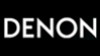 |
View all Denon DVD-2800Mk.II manuals
Add to My Manuals
Save this manual to your list of manuals |
Page 34 highlights
ENGLISH Using the DVD Menu 2 Some DVDs include special menus called DVD menus. For example, DVDs with complex contents may contain guide menus, and DVDs with multiple languages may contain audio and subtitle language menus. These menus are called "DVD menus". Here we describe the general procedure for using DVD menus. 1 3 POWER TOP MENU DISPLAY MENU OP/CL SUBTITLE AUDIO + SKIP - ENTER RETURN ANGLE + SLOW/SEARCH - 1 2 3 4 5 6 7 8 9 2 1 During playback, press the MENU button. • The DVD menu appears. MENU Remote control unit Example: DVD MENU 1. SUB TITLE 2. AUDIO 3. ANGLE Use the cursor or number buttons to select the desired item. 2 • If you select the item using the number buttons, skip step 3 below. Remote control unit Example: "AUDIO" is selected DVD MENU 1. SUB TITLE 2. AUDIO 3. ANGLE Press the ENTER button. 3 • The selected item is set. • If more menus appear, repeat steps 2 and 3. ENTER Remote control unit 34















